Set product availability status
Goal
To change a product's availability status, controlling whether it can be purchased and how it appears in search results. The "Not available" status removes products from the storefront.
Step 1: Navigate to the Product
- From the backoffice menu, select PIM > Products & Clusters.
- Search for the product using:
- Product name
- SKU or product code
- Click on the product to open its details.
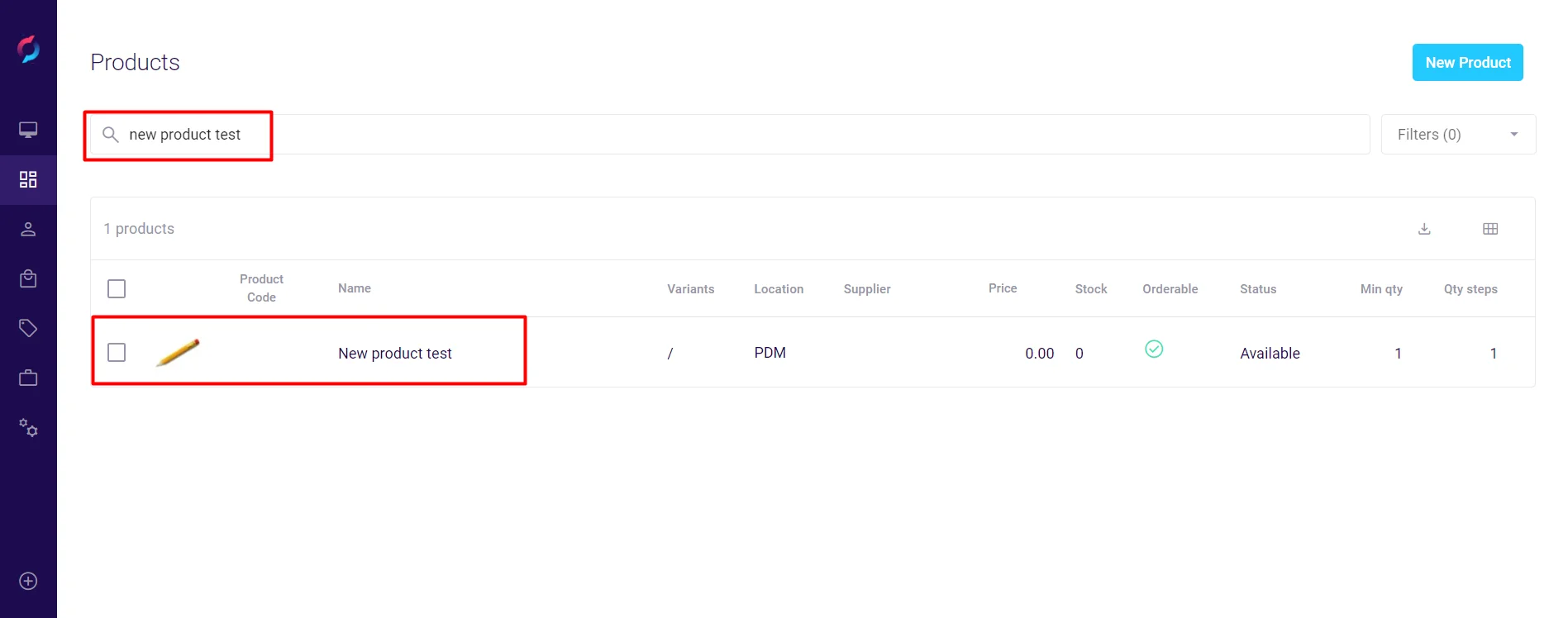
Step 2: Access Availability Settings
- Click the Logistics tab in the product details.
- Locate the availability settings:
- Click Delivery in the right sidebar
- Or find the Availability section and expand it
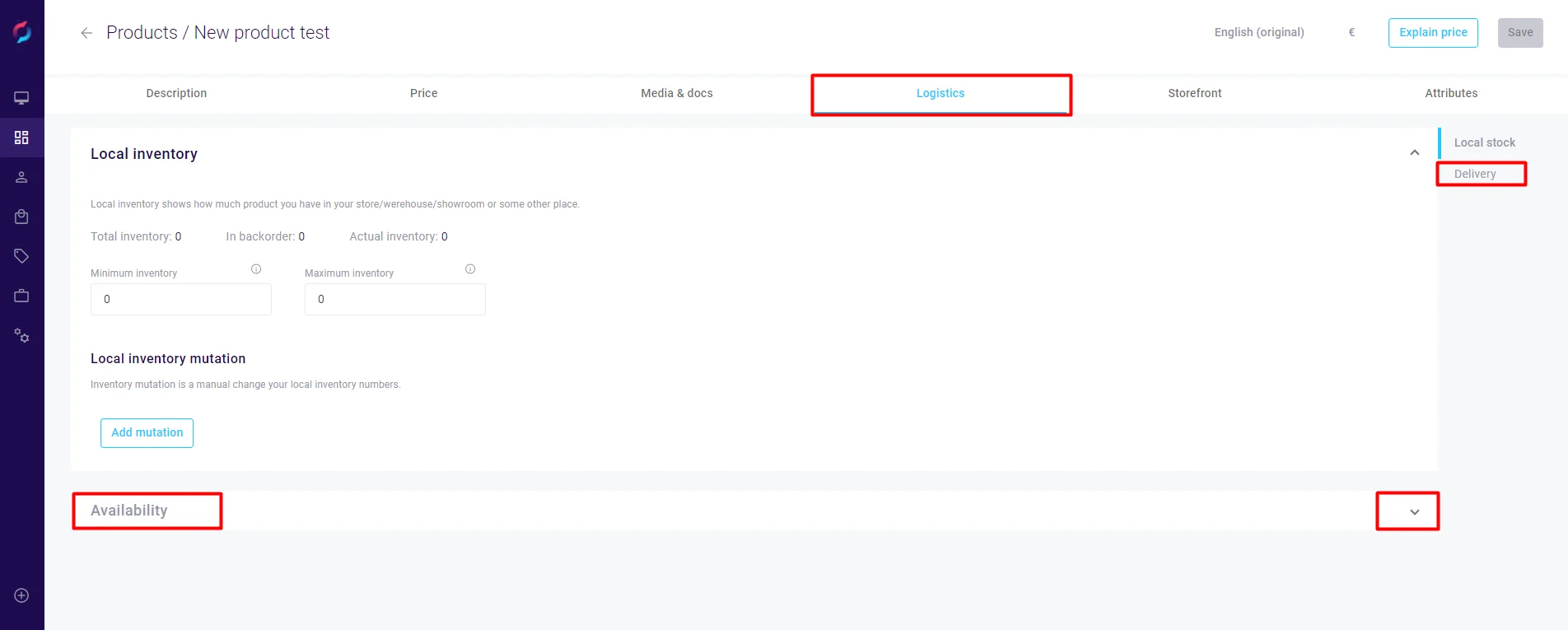
Step 3: Change Product Status
- In the Status dropdown, select your desired status.
- Changes save automatically when a new status is selected.
- No additional save action is required.
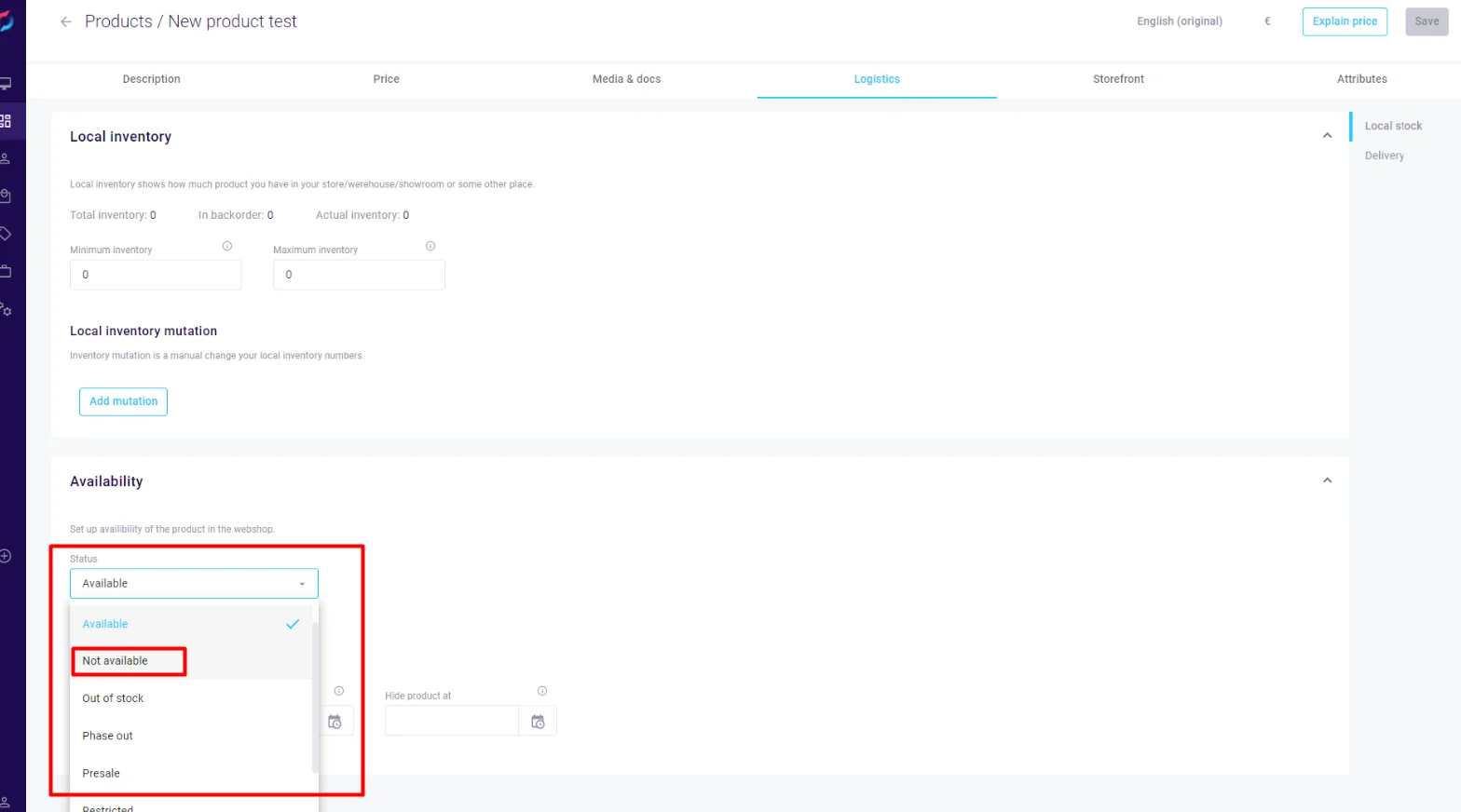
Available Status Options
- Available: Product is in stock and ready for purchase
- Not Available: Product is removed from search results and cannot be purchased
- Out of Stock: Temporarily unavailable but may still appear in searches
- Phase Out: Being discontinued, availability depends on implementation
- Presale: Available for advance ordering before release
- Restricted: Limited to specific customer groups or requires authorization
Note: Status behavior may vary based on your storefront implementation. Only "Not Available" universally removes products from search results.