Add videos to products
Goal
To add product videos that demonstrate features, usage instructions, or benefits, enhancing the customer's understanding of the product through visual content.
Step 1: Navigate to the Product
- From the backoffice menu, select PIM > Products & Clusters.
- Search for the product using:
- Product name
- SKU or product code
- Click on the product to open its details.
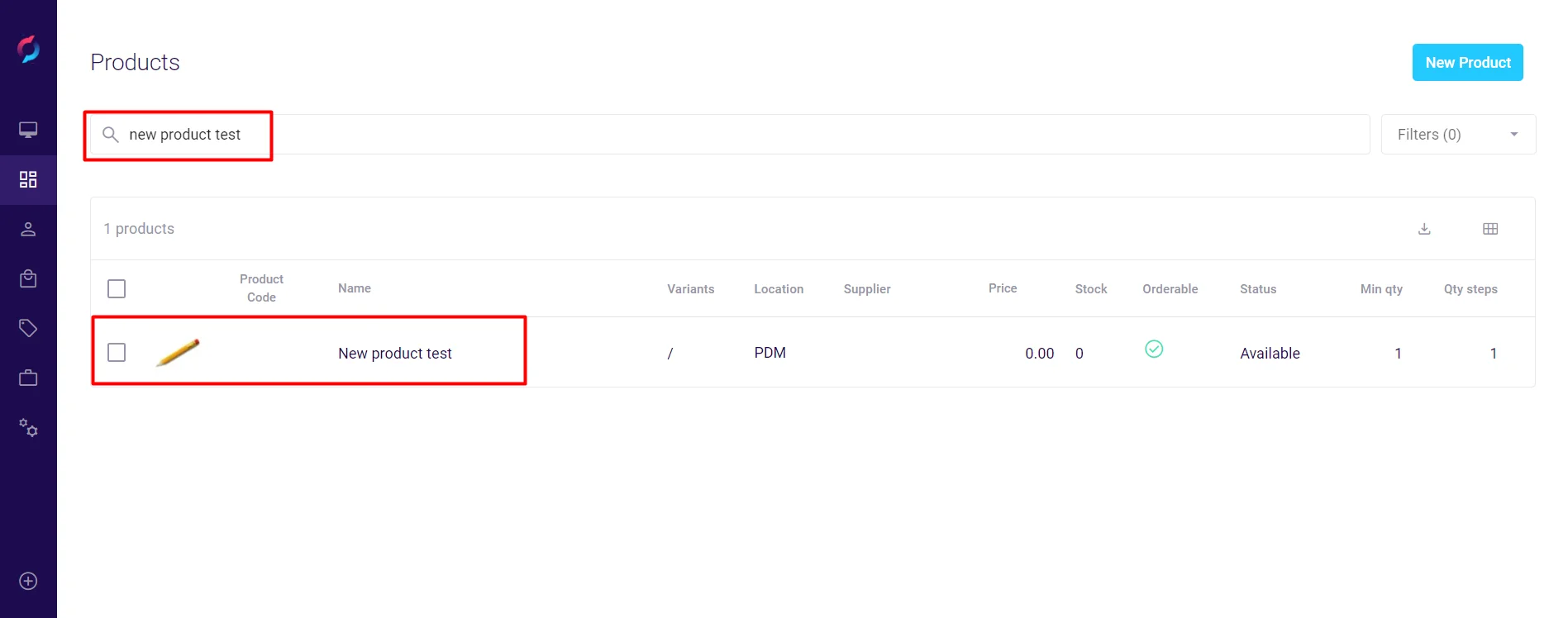
Step 2: Access Video Settings
- Click the Media & Docs tab in the product details.
- Locate the Videos section:
- Click Videos in the right sidebar navigation
- Or scroll to find the Videos section
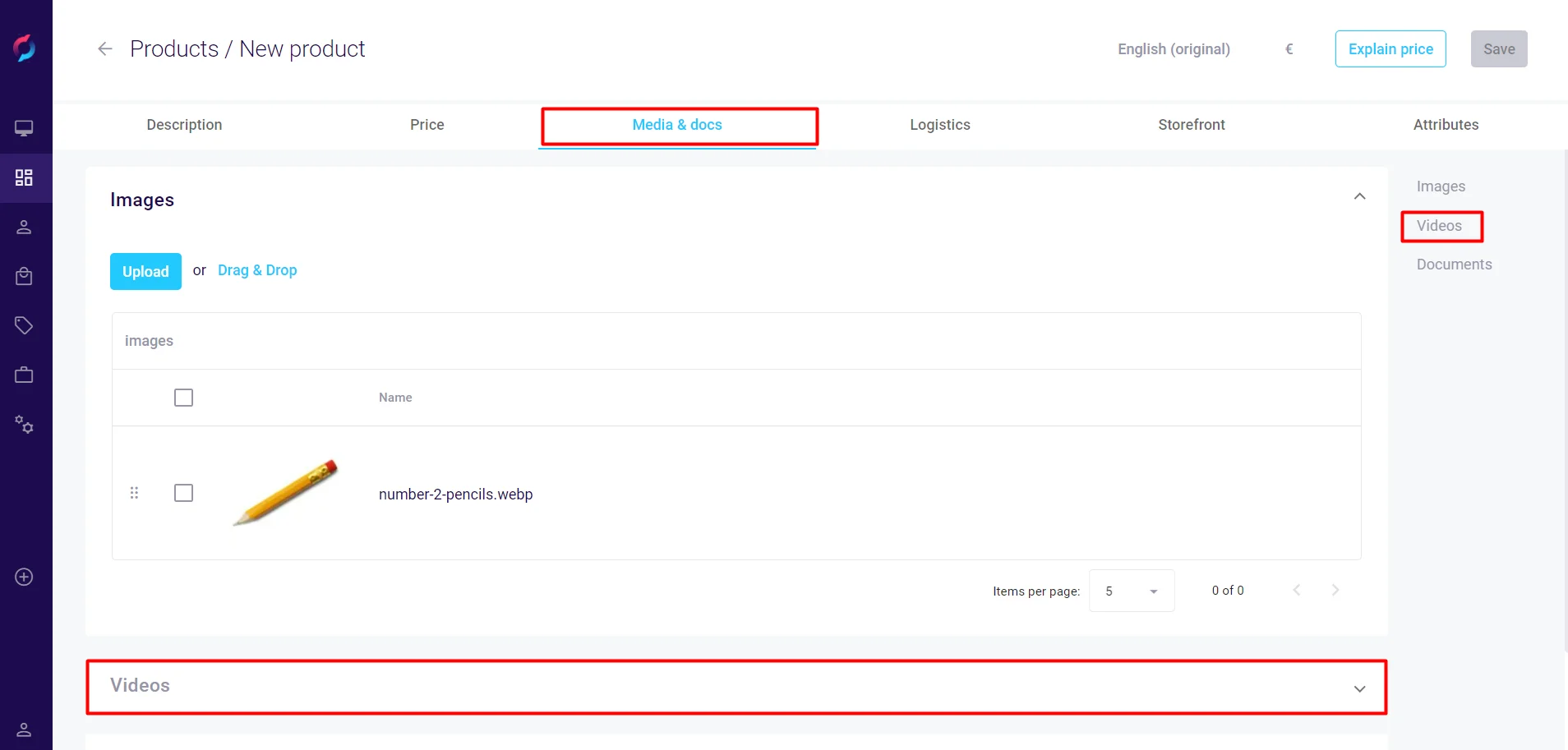
Step 3: Add Video Information
- Click Upload or Add Video.
- In the video dialog, enter:
- Name: Title for the video
- Description: Brief explanation of video content
- URL: Video link from supported platforms (YouTube, Vimeo, etc.)
- Additional fields may include:
- Language: Select video language if applicable
- Display Order: Set sequence for multiple videos
- Click Save to add the video.
- The video reference saves automatically to the product.
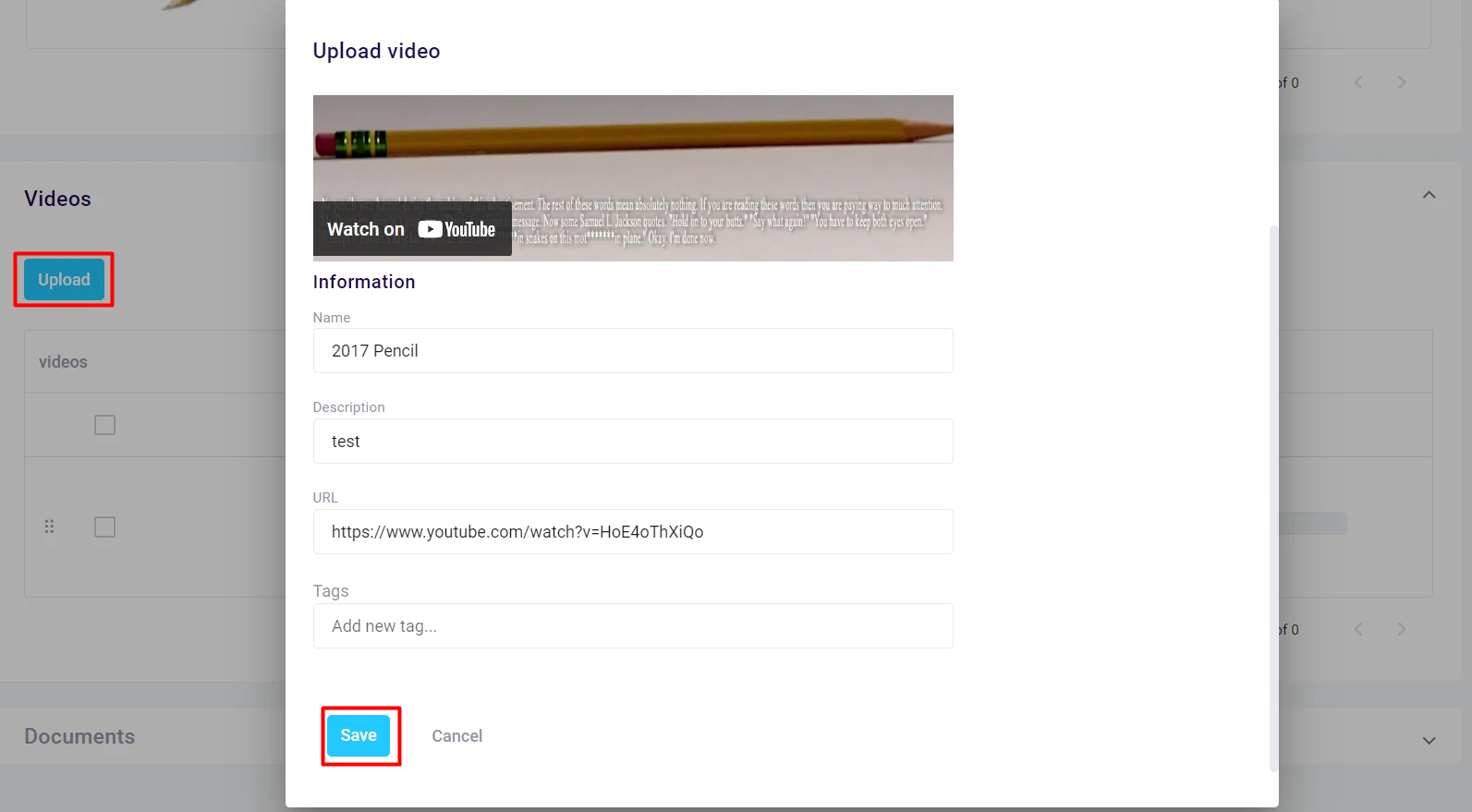
Managing Product Videos
Supported Platforms
- YouTube (recommended)
- Vimeo
- Other platforms that provide embed URLs
Video Actions
- Edit: Update video details or URL
- Reorder: Drag to change display sequence
- Delete: Remove video from product
- Preview: Test video playback
Important Notes
- Videos are linked, not uploaded - ensure URLs remain active
- Multiple videos can be added per product
- Video display depends on front-end implementation
- Consider video loading impact on page performance