Set up cross-selling and upselling
Goal
To configure cross-selling and upselling relationships for products, encouraging customers to explore complementary items, alternatives or higher-value products. This improves the shopping experience, guide your sales team and can increase average order value.
Understanding Cross-selling Types
Propeller supports five types of product relationships:
- Accessories: Complementary items that enhance the main product
- Alternatives: Similar products that could replace the current item
- Related Products: Items frequently purchased together
- Options: Additional configurations or add-ons
- Parts: Replacement or spare parts for the product
Step 1: Locate the Product
- Navigate to PIM > Products & Clusters.
- Search for the product using:
- Product name
- SKU or product code
- Category filters
- Click on the product to open it.
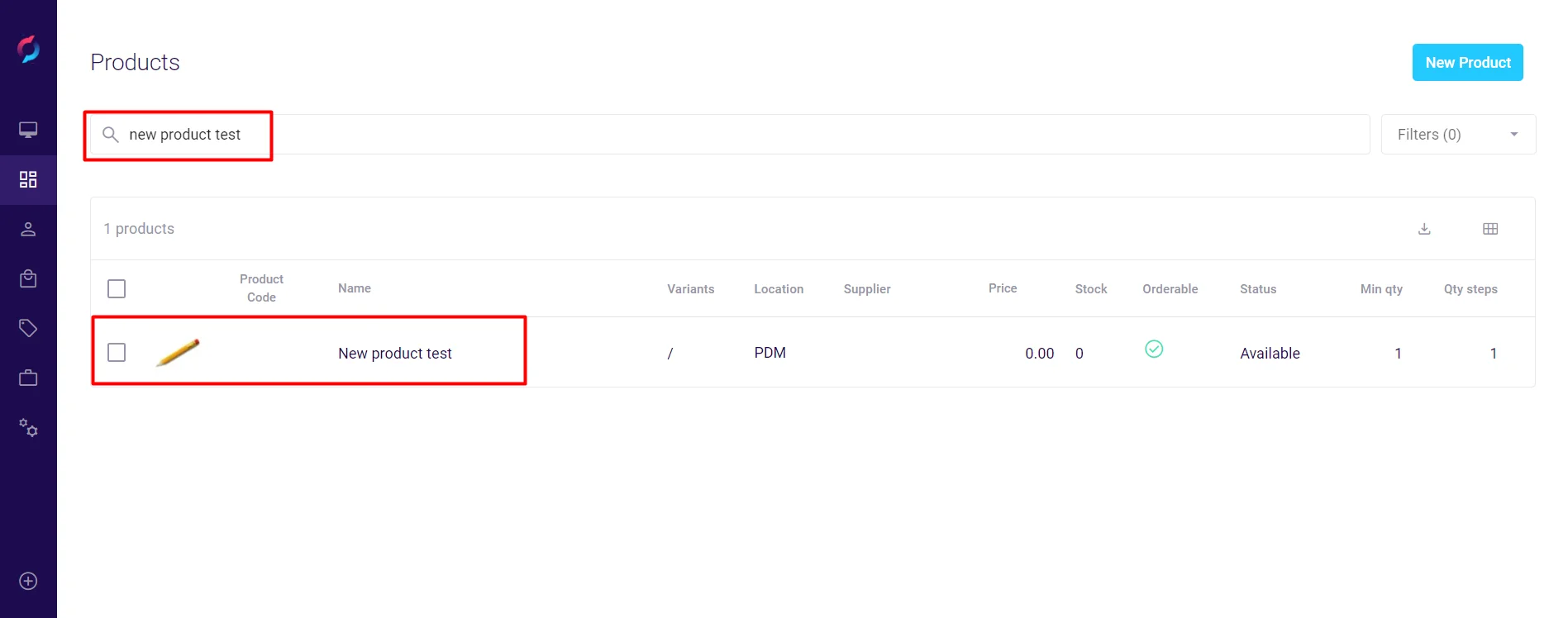
Step 2: Navigate to Cross-selling Settings
- In the product details screen, click the Storefront tab.
- The right sidebar displays cross-selling sections:
- Cross & Upsell / Accessories
- Cross & Upsell / Alternatives
- Cross & Upsell / Related Products
- Cross & Upsell / Options
- Cross & Upsell / Parts
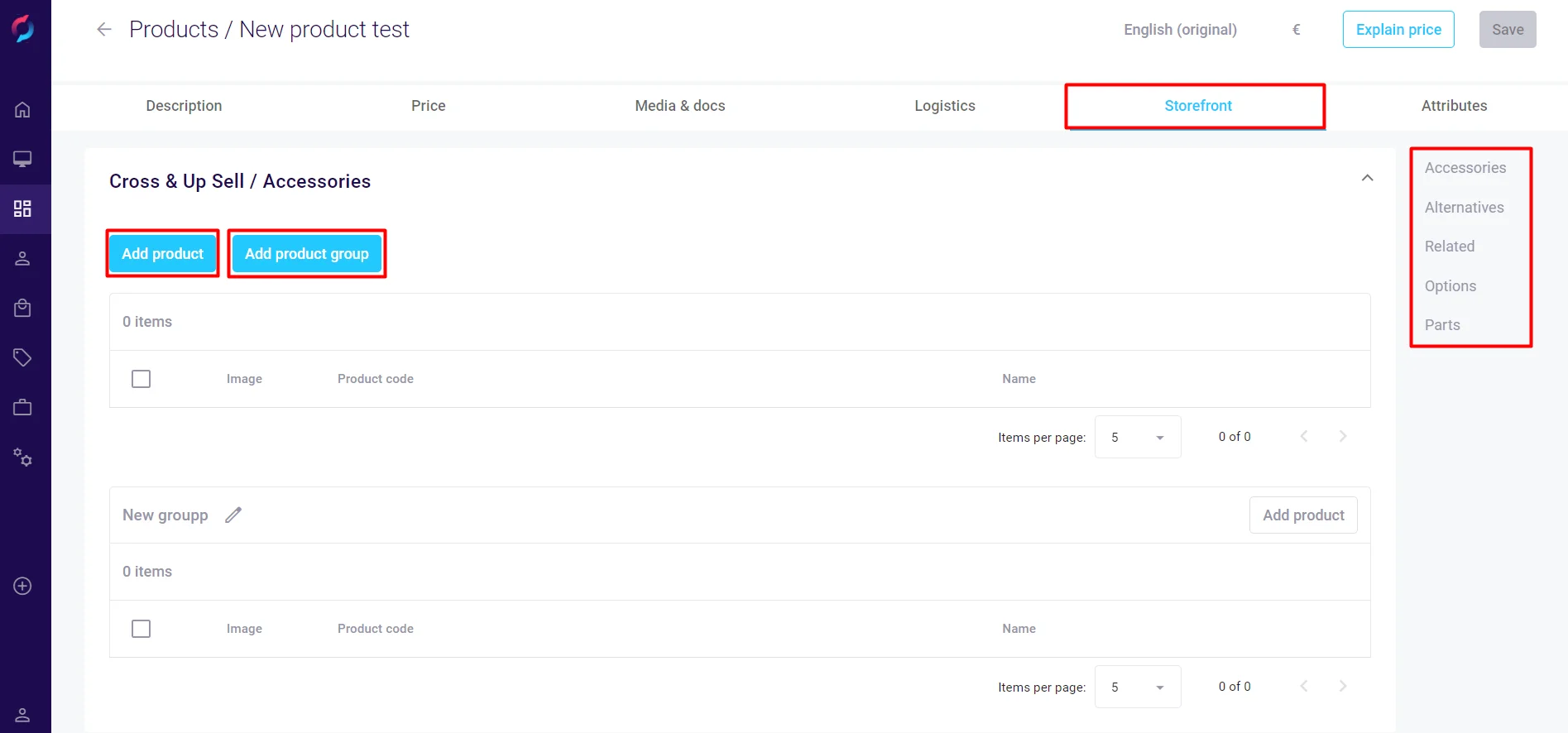
Step 3: Add Cross-selling Products
You can add products using two methods:
Method 1: Add Individual Products
- Click Add products in the desired section.
- In the product selection dialog:
- Search for products by name or SKU
- Use filters to narrow results
- Select checkboxes for products to add
- Click Add products to confirm.
- Selected products appear immediately in the section.
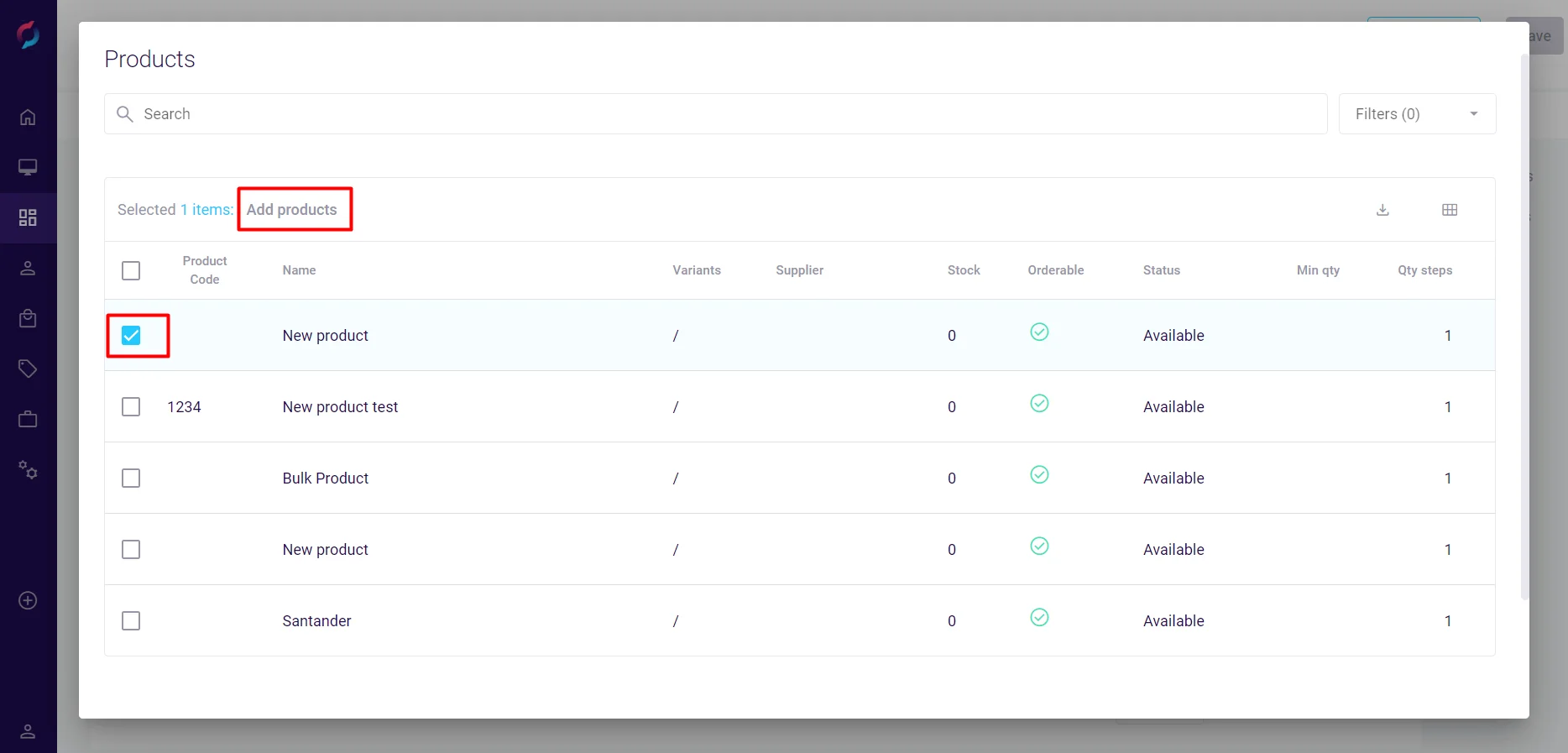
Method 2: Create Product Groups
- Click Add product group in the desired section.
- Enter a descriptive group name (e.g., "Safety Equipment Bundle").
- Click Save to create the group.
- Click Add products next to the group name.
- Select products to include in the group.
- Click Add products to confirm.
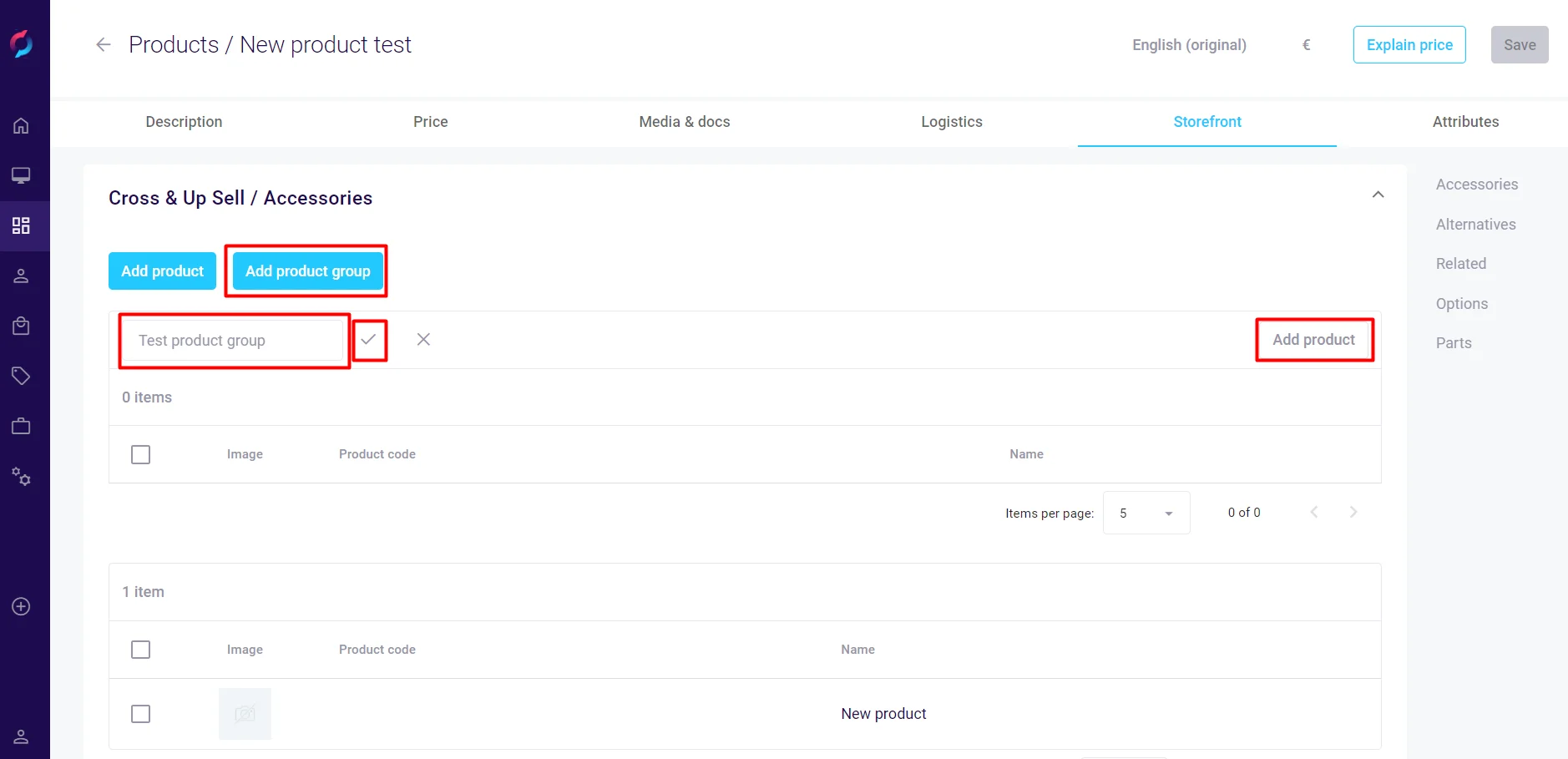
Step 4: Verify Configuration
- Cross-selling relationships save automatically - no additional save action required.
- Review the added products and groups in each section.
- To remove items:
- Click the X icon next to individual products
- Delete entire groups using the group's remove option
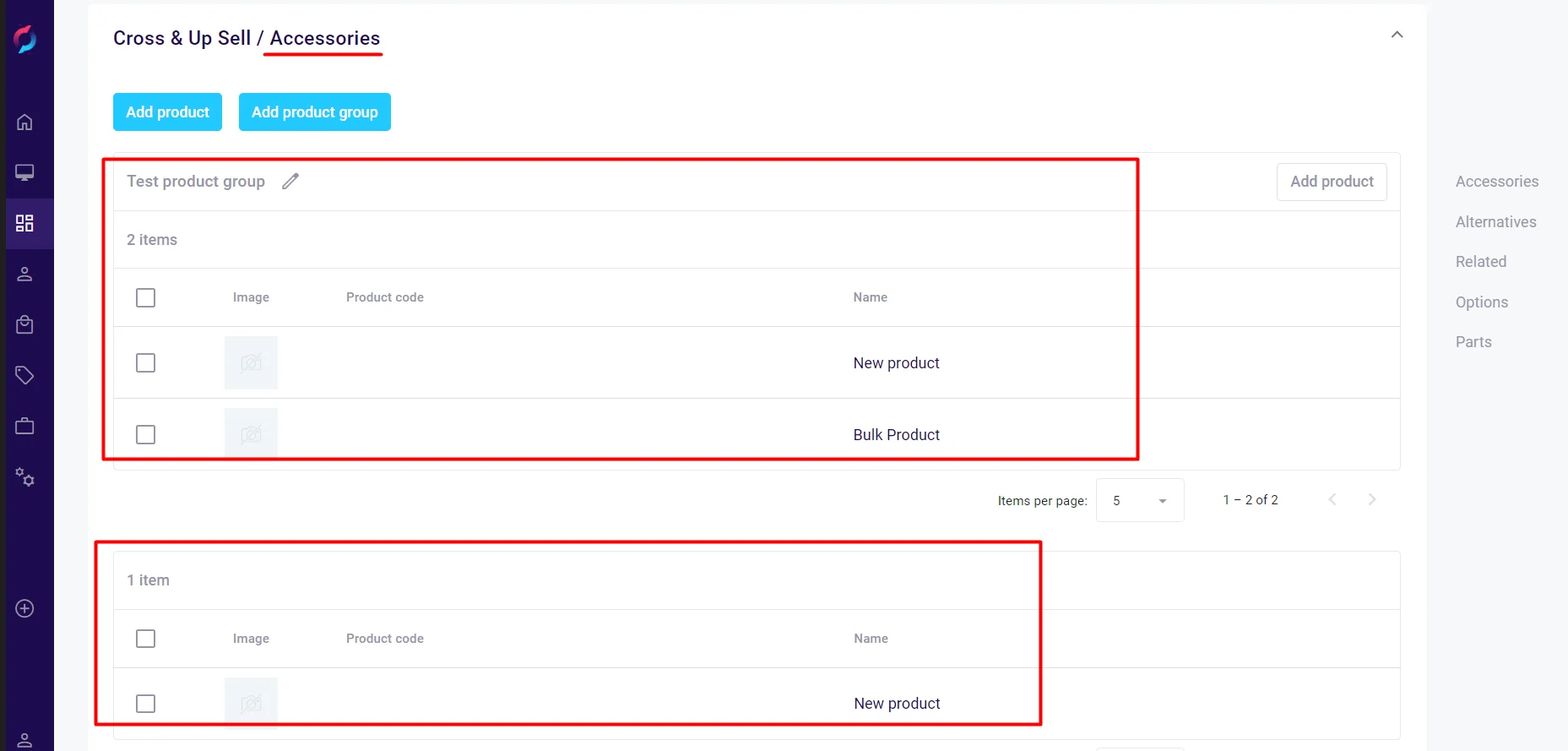
Best Practices
Strategic Product Selection
- Accessories: Choose items that genuinely complement the main product
- Alternatives: Select products at similar or higher price points
- Related Products: Focus on frequently bought together items
- Options: Include popular upgrades or customizations
- Parts: List commonly needed replacement parts
Organization Tips
- Use product groups to organize large numbers of related items
- Name groups clearly to indicate their purpose
- Limit the number of cross-sell items to avoid overwhelming customers
- Regularly review and update relationships based on sales data
Testing
- Always verify changes on the front-end website
- Check that cross-sell products display correctly
- Test different device views (desktop, mobile)
- Ensure product links work properly
Common B2B Use Cases
Industrial Equipment Example
- Main Product: Industrial Water Pump
- Accessories: Mounting brackets, pressure gauges, control panels
- Alternatives: Higher capacity pumps, energy-efficient models
- Related: Piping, valves, filtration systems
- Options: Installation service, extended warranty, maintenance contract
- Parts: Replacement seals, impellers, bearings
Office Supplies Example
- Main Product: Professional Printer (Bulk Pack)
- Accessories: Paper trays, network cards, finishing units
- Alternatives: Higher-speed models, multifunction devices
- Related: Toner cartridges (bulk), paper reams (case quantities)
- Options: On-site setup, training package, service agreement
- Parts: Maintenance kits, replacement drums, fuser units
Construction Materials Example
- Main Product: Steel Beams (per ton)
- Accessories: Beam connectors, mounting plates, protective coatings
- Alternatives: Different grades of steel, aluminum beams
- Related: Fasteners (bulk), welding supplies, cutting tools
- Options: Custom cutting service, delivery scheduling, project consultation
- Parts: Touch-up paint, repair welds, protective caps
Important Notes
- Cross-selling relationships are unidirectional - adding Product B to Product A doesn't automatically add Product A to Product B
- Product groups help manage seasonal or promotional cross-sells
- Monitor performance metrics to optimize selections
- Cross-selling configuration applies to both individual products and cluster products