Change the product description
Goal
To update the description of an existing product in the PIM module, ensuring product details remain accurate and informative for customers.
Step 1: Locate the Product
- Navigate to PIM > Products & Clusters.
- Search for the product by name or product code.
- Click on the product to open it.
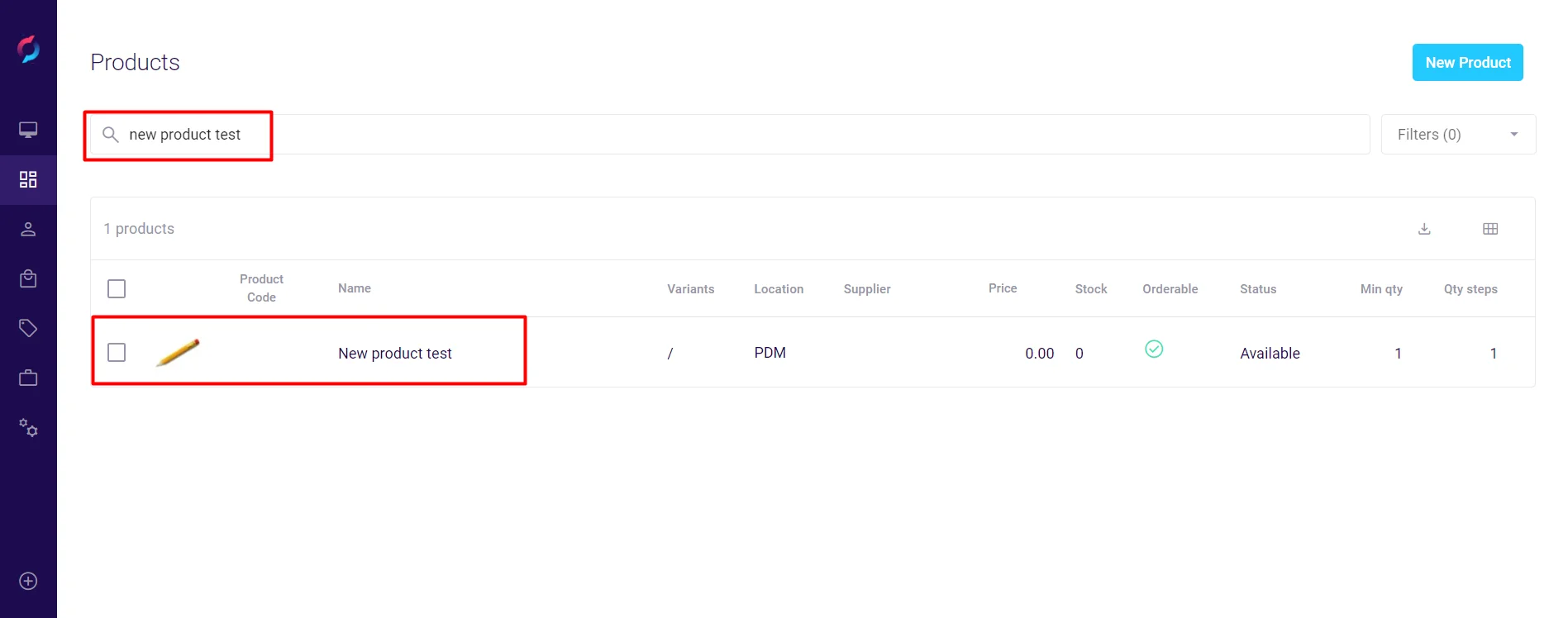
Step 2: Update Descriptions
- Scroll down to the Description fields.
- Edit the following fields as needed:
- Short description: Brief product overview
- Long description: Detailed product information
- Use the language dropdown to add descriptions in multiple languages if required.
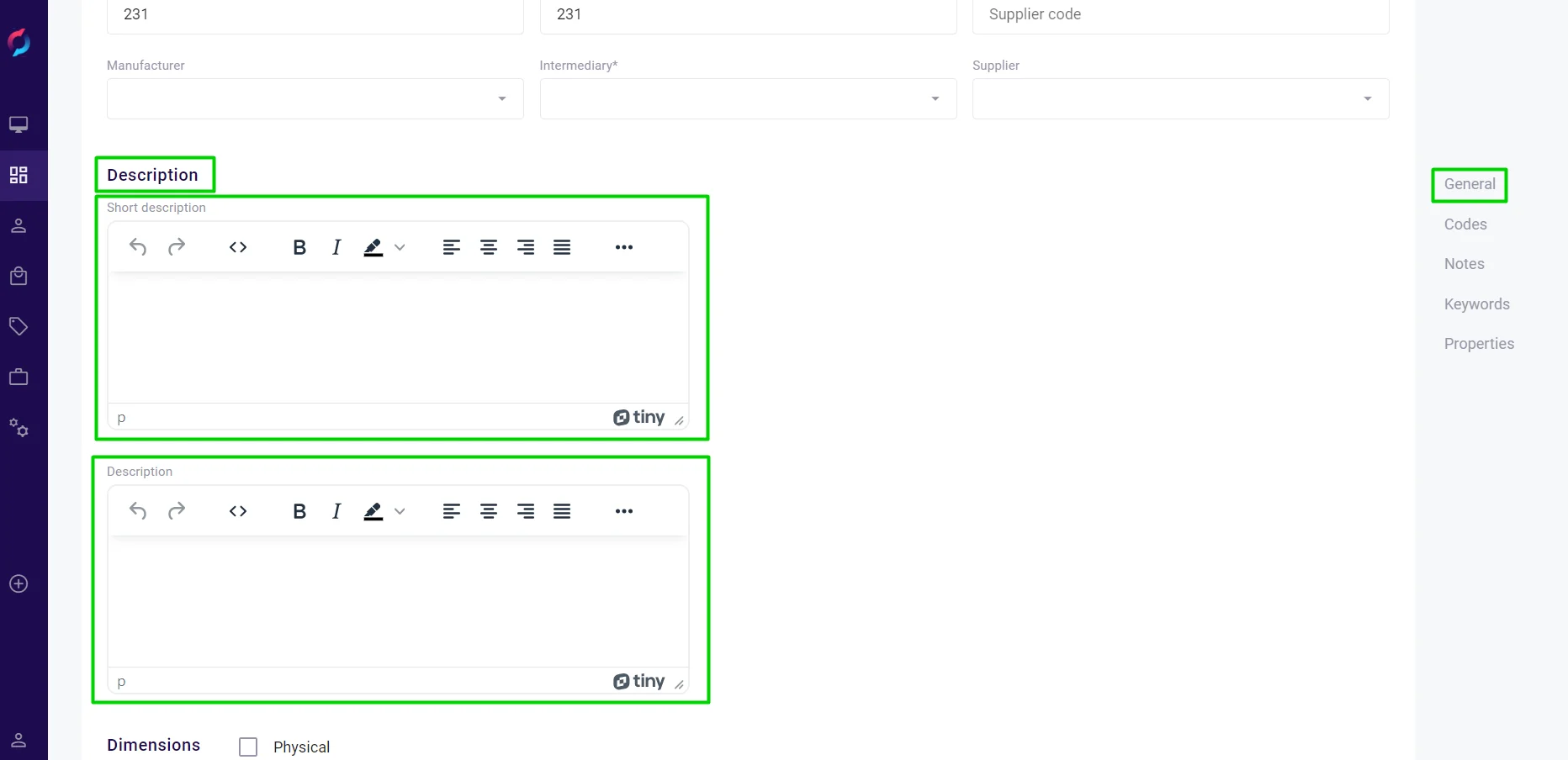
Step 3: Save Changes
- Scroll back to the top of the page.
- Click Save at the top right to confirm the updates.
- A confirmation message will appear when changes are successfully saved.
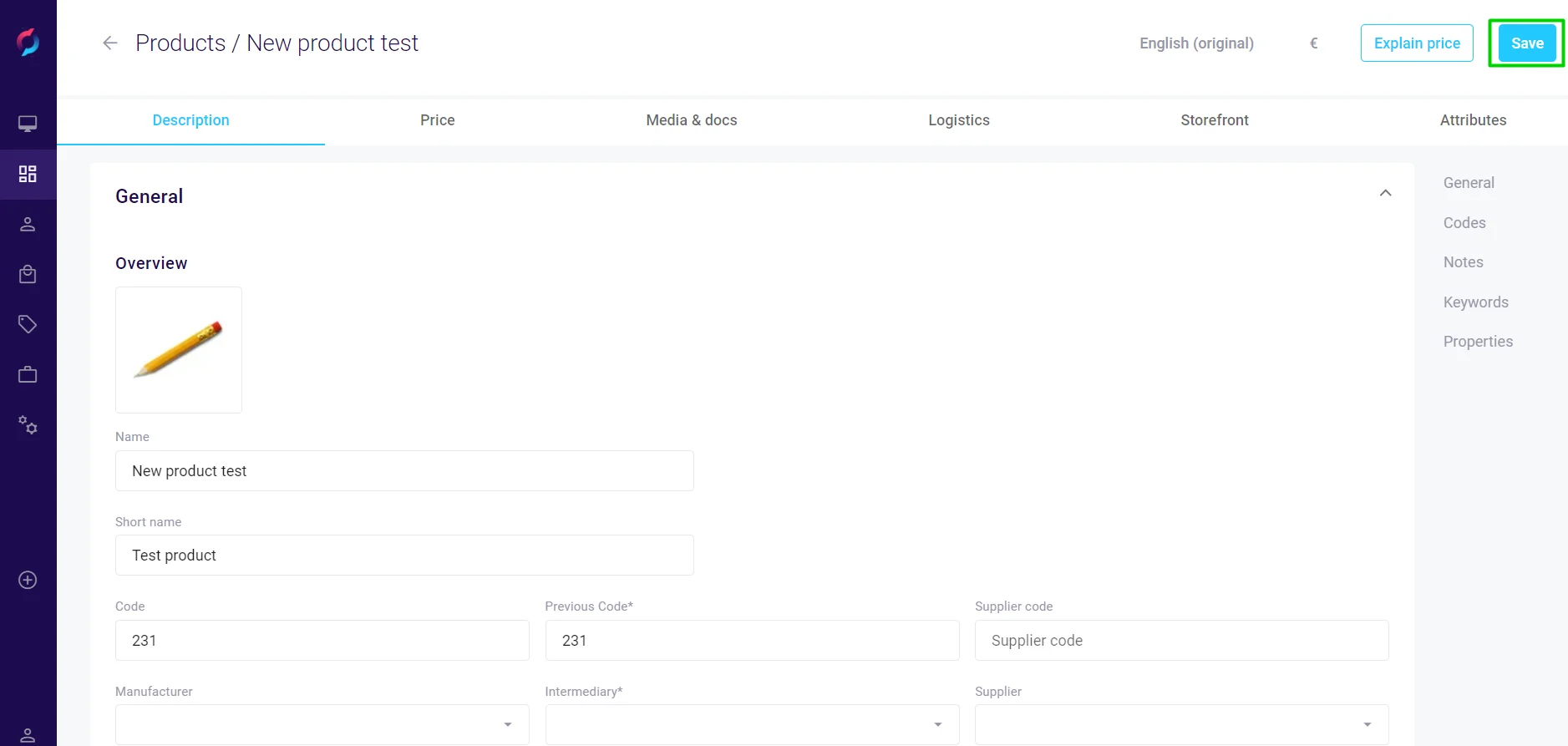
Best Practices
- Automatic saves: Images and bundles are saved automatically - if the Save button is greyed out after uploading, the changes have already been applied
- Multi-language support: Configure descriptions for all languages your store supports
- SEO optimization: Include relevant keywords in descriptions to improve search visibility
- Clear formatting: Use the text editor to format descriptions for better readability