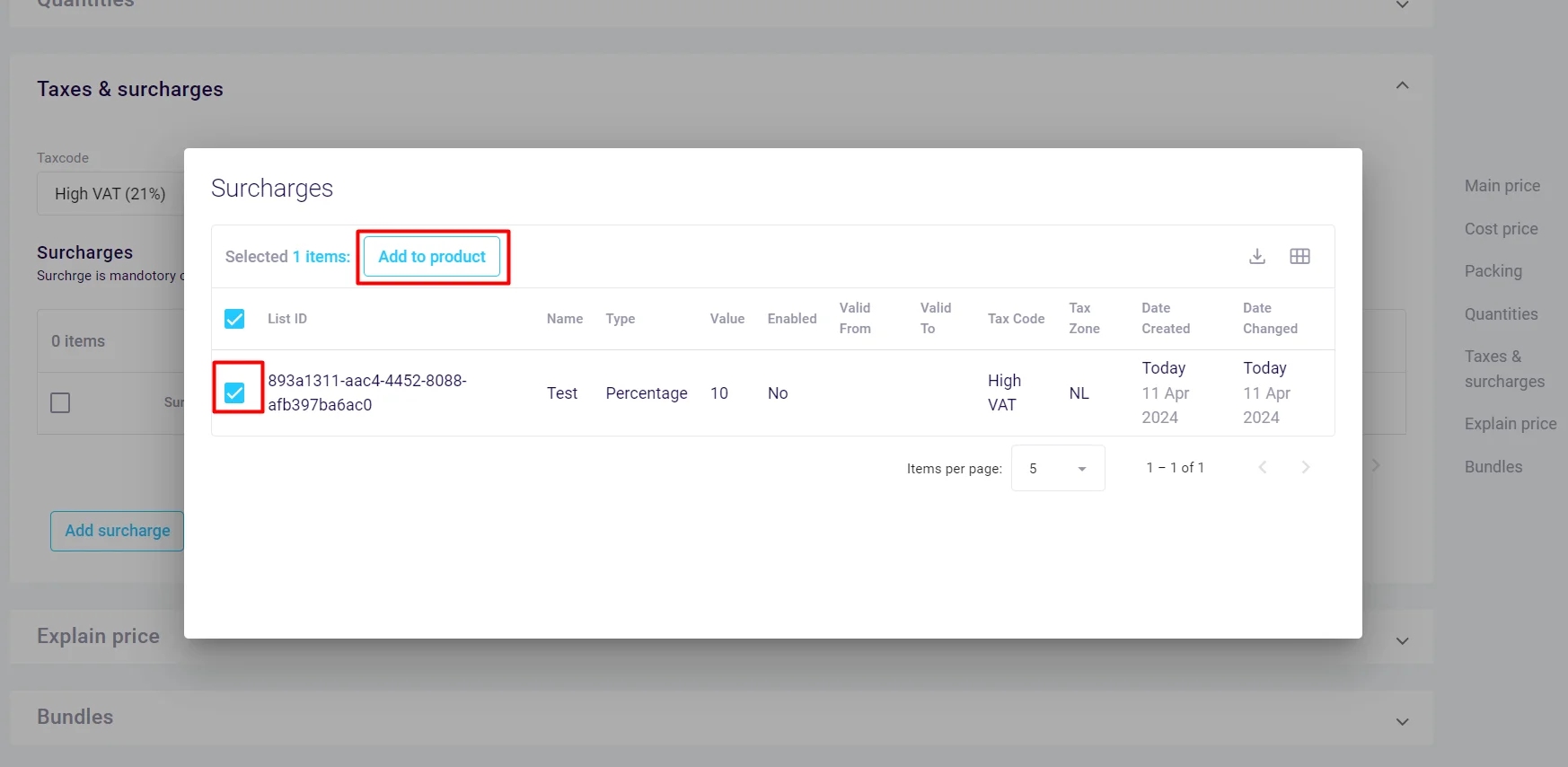Add a surcharge to a product
Goal
To add a surcharge to a product in Propeller Commerce, ensuring additional fees are easily applied and managed.
Note: Before adding a surcharge to a product, it must first be created in the Pricing module. Refer to the Surcharges guide for detailed instructions on creating and configuring surcharges.
Step 1: Locate the Product
- Go to PIM > Products & Clusters.
- Search for the product by code or name.
- Click to open the product.
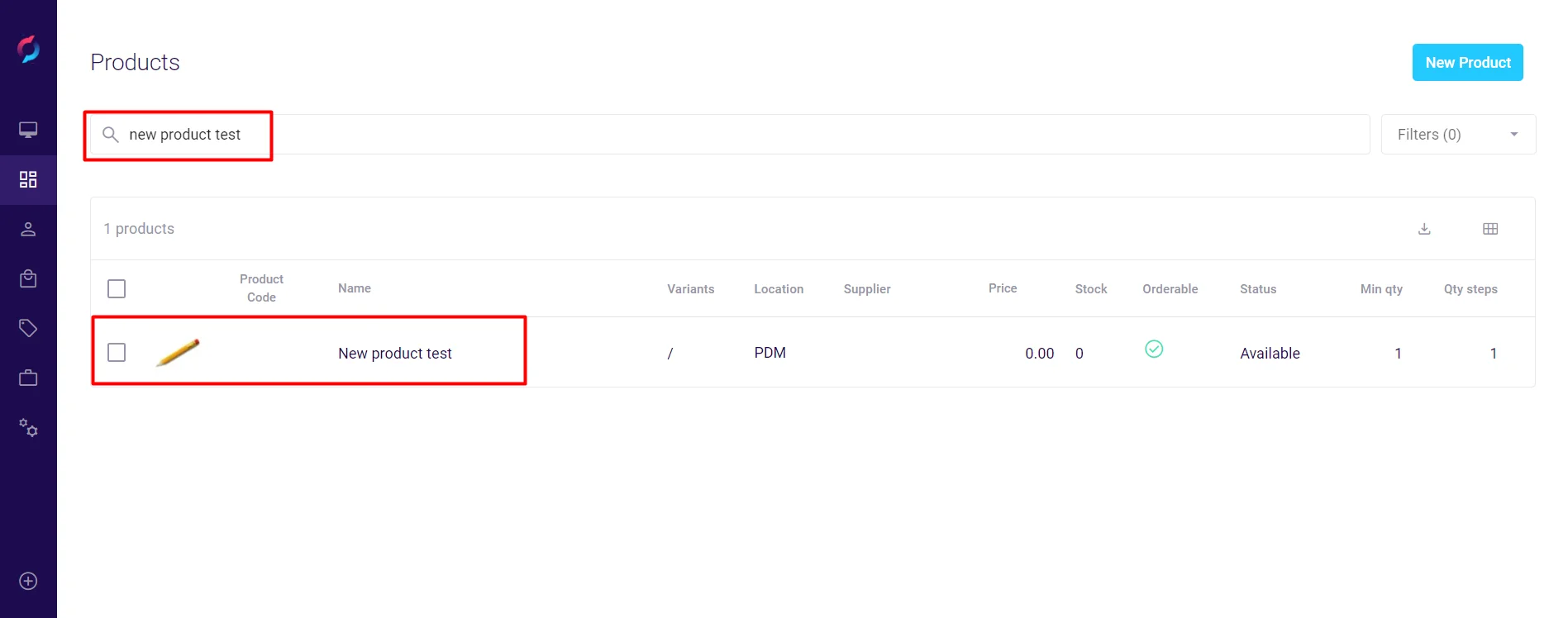
Step 2: Access the Price Tab
- Navigate to the Price tab in the product details.
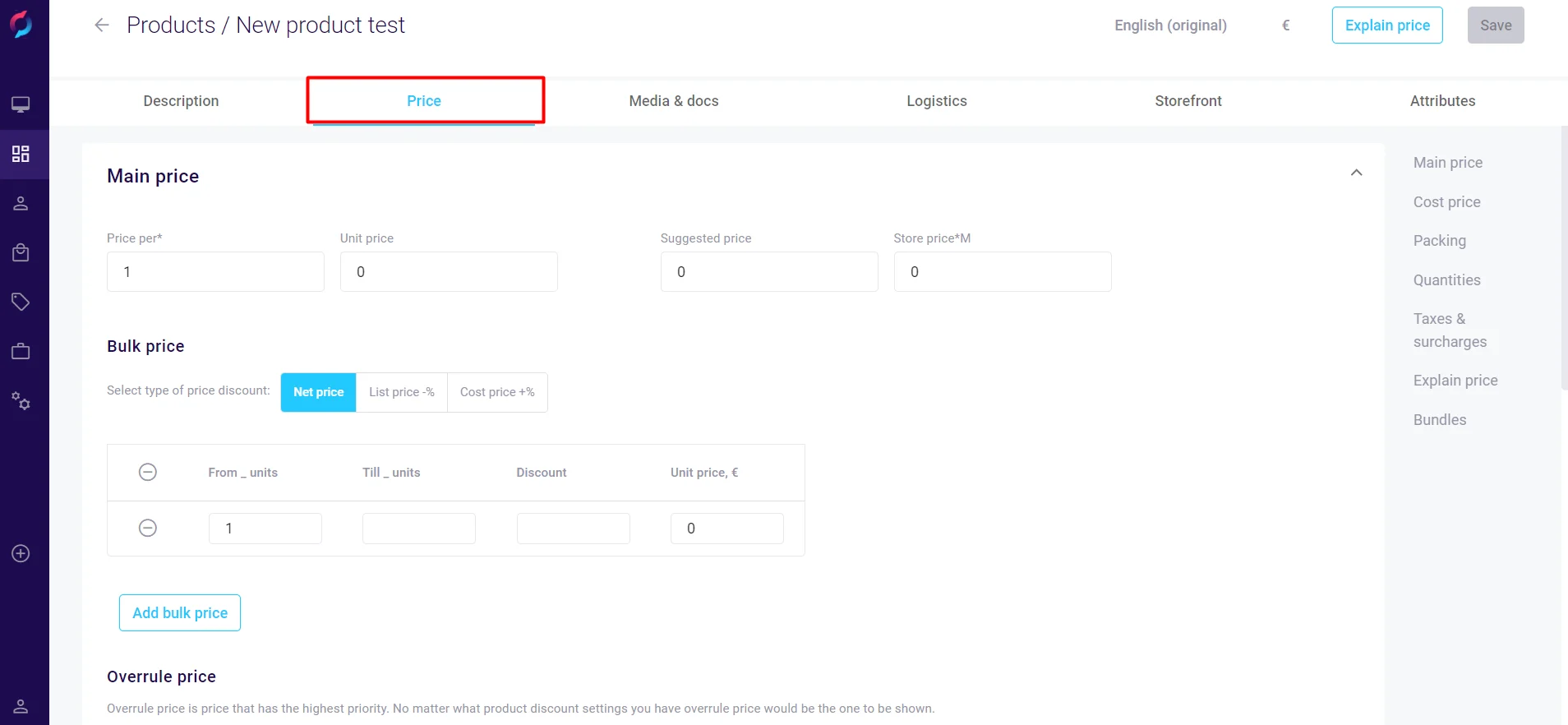
Step 3: Open Taxes & Surcharges
- Select Taxes & Surcharges from the right-side menu, or scroll down to find it.
- Click Add surcharge.
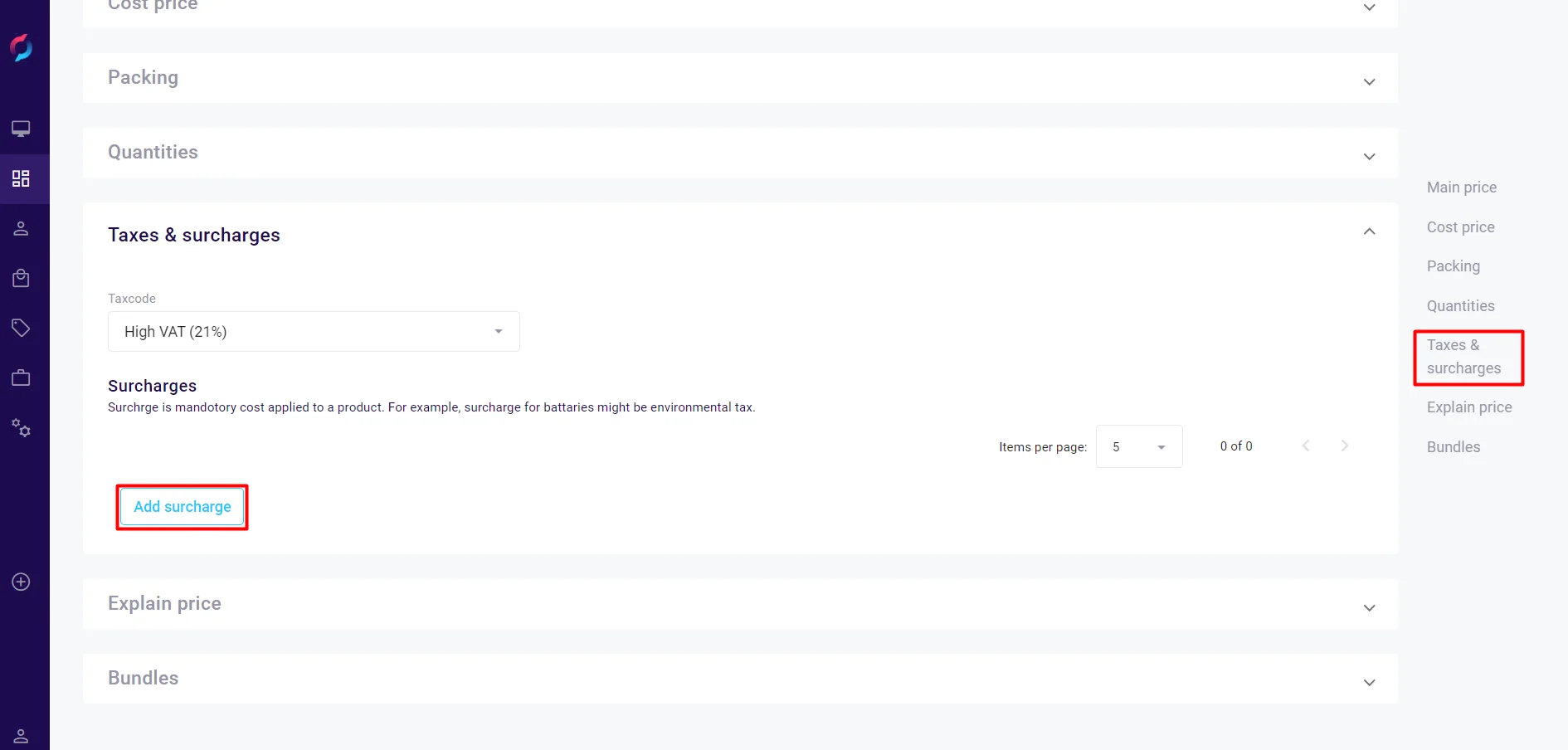
Step 4: Assign the Surcharge
- In the pop-up that appears, select the surcharge you created in the Pricing module.
- Click Add to product.
- A success message confirms the surcharge has been added to the product.