Add multiple addresses to a user
Goal
To add multiple addresses for Companies (B2B) or Customers (B2C) so that you can manage home, delivery and invoice addresses efficiently.
Note: Only Companies (B2B) and Customers (B2C) can have multiple addresses. The same steps apply to home, delivery and invoice addresses.
Step 1: Access the User Management Module
- Navigate to User Management in the sidebar menu.
- Select Users.
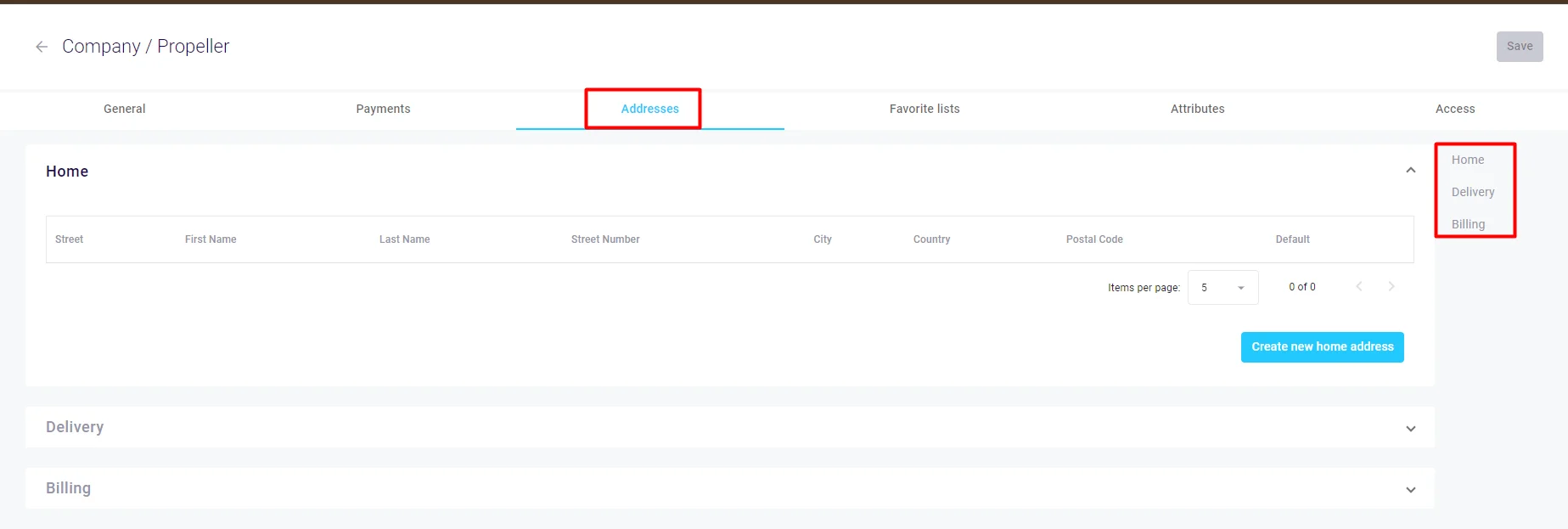
Step 2: Locate the Company or Customer
- Open an existing Company (B2B) or Customer (B2C) or create a new one.
- The steps to add addresses remain the same whether you are editing an existing user or creating a new one.
Step 3: Add a Delivery Address (Example)
- Open the Addresses tab.
- In the Delivery section click Create new delivery address.
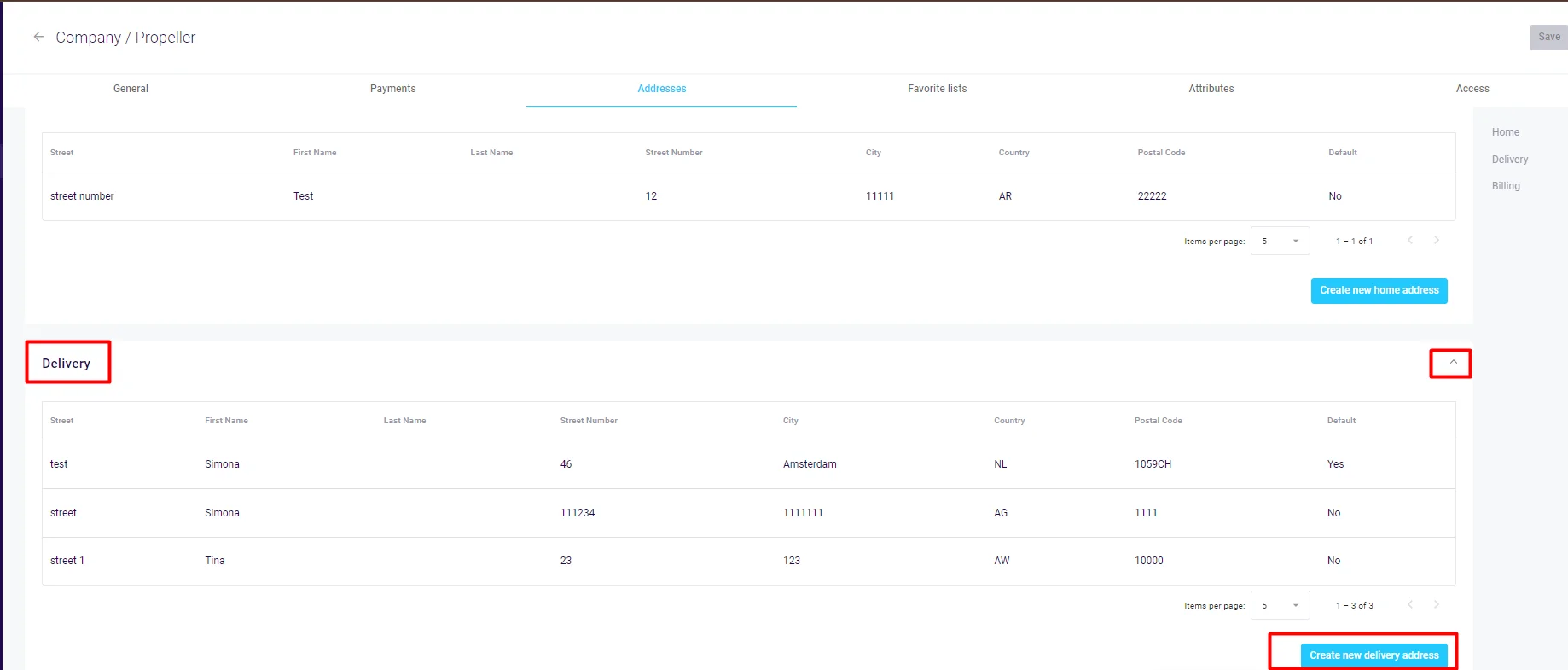
Step 4: Enter Address Details
- A pop-up will appear. Fill in the address information.
- If you want this to be the default address select Make this address as default.
- Click Save.
Step 5: Manage Multiple Addresses
- Add as many addresses as needed.
- Adjust or remove addresses as required.
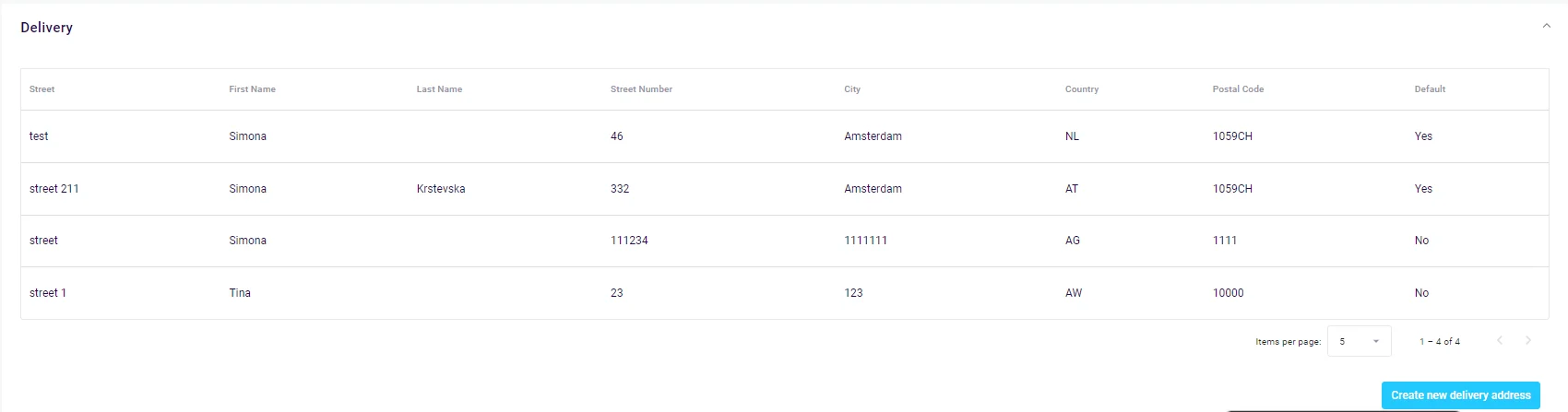
Note: The same process applies for adding home or invoice addresses for both Companies (B2B) and Customers (B2C).