Create a new payment method
Goal
To set up a new payment method in the Propeller backoffice, capturing details such as the payment method name, external code, and logo. This ensures smooth payment processing and enhances flexibility for customer transactions.
Step 1: Navigate to the Payment Methods Section
- From the backoffice menu, select Order Management and then Paymethods.
- In the Paymethods section, you will see a list of existing payment methods.
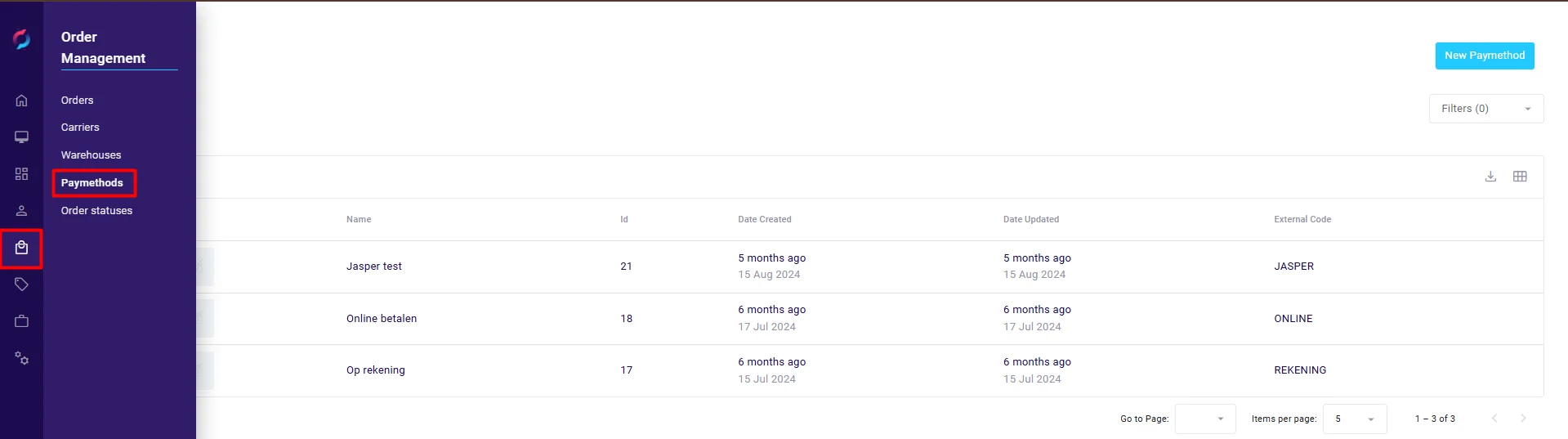
Step 2: Click on ‘New Paymethod’
- In the Paymethods section, click the New Paymethod button at the top right.
- A pop-up screen will open, allowing you to enter the new payment method details.
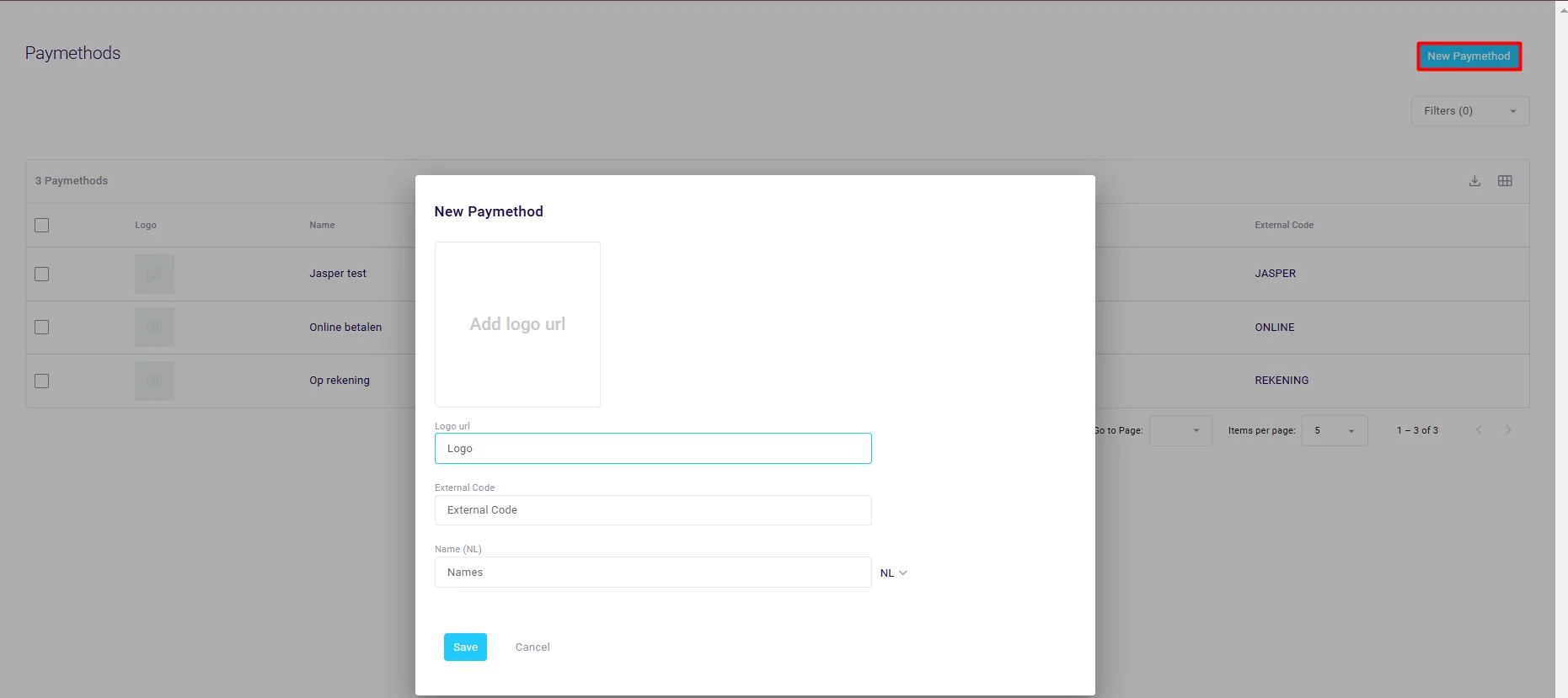
Step 3: Fill in Payment Method Details
- Complete the required fields in the pop-up:
- Logo URL: Provide the URL for the payment method logo (optional).
- External Code: Enter a unique external code for the payment method.
- Name: Enter the name of the payment method.
Example:
- Logo URL:
https://example.com/logo.png - External Code:
ONLINE - Name (NL):
Online Payment
Step 4: Save the Payment Method
- Once all details are entered, click Save at the bottom of the pop-up.
- A confirmation message will appear, indicating the payment method was successfully created.
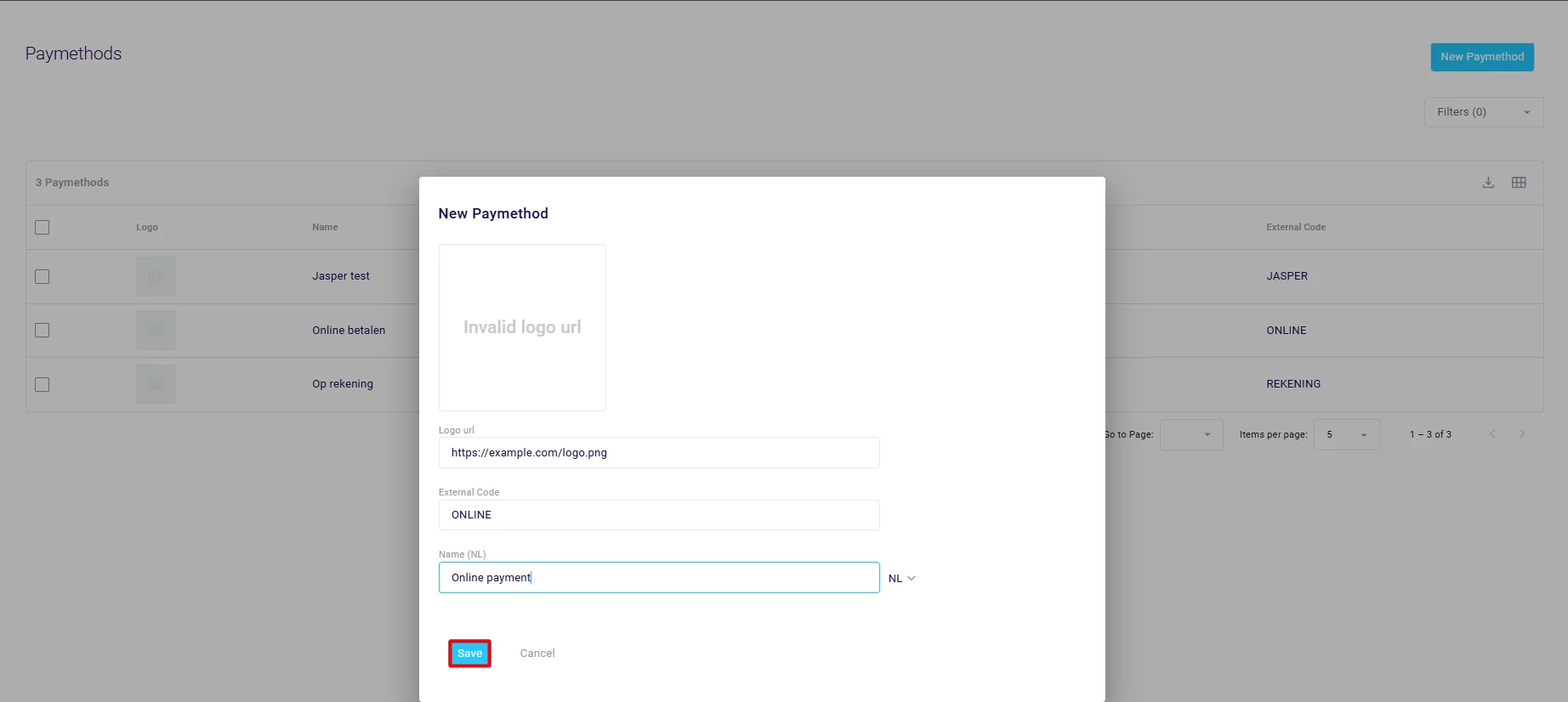
Best Practices
- Use clear and descriptive names for payment methods to ensure they are easily recognizable.
- Regularly review and update payment methods to reflect any changes in external codes or branding.
- Check the list of payment methods before adding a new one to avoid duplicates.
- Ensure that external codes align with integrations or external payment systems for accurate data mapping.