My account
The My Account section in the Propeller WordPress Plugin provides users with a centralized hub to manage their account, view their activities, and access important information.
The My Account section is designed to:
- Help users manage their account details.
- Provide quick access to orders, quotes, and invoices.
- Allow users to save favorite products for future reference.
- Streamline access to frequently used information.
It is user-friendly and highly functional, catering to both individual customers and businesses.
Account Details
The Account Details page in the Propeller WordPress Plugin provides users with an overview of their personal and company information, as well as their saved addresses.
How to Access and Use
Navigate to the My Account section from the main menu.
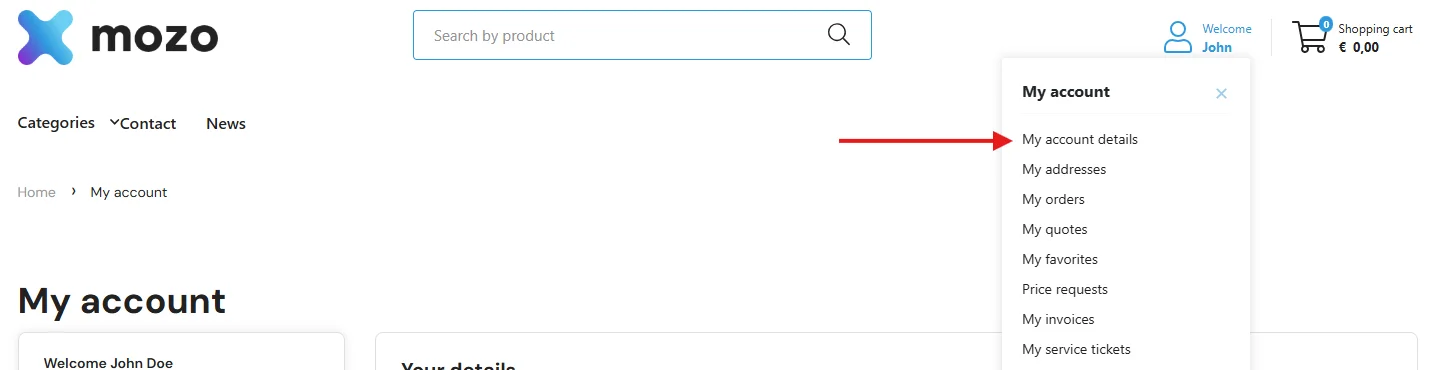
Purpose of the Account Details Page
- Centralized Information: Provides users with a single location to view and manage personal, company, and address details.
- Accuracy in Orders: Ensures billing and delivery addresses are correct to prevent delays or errors in orders.
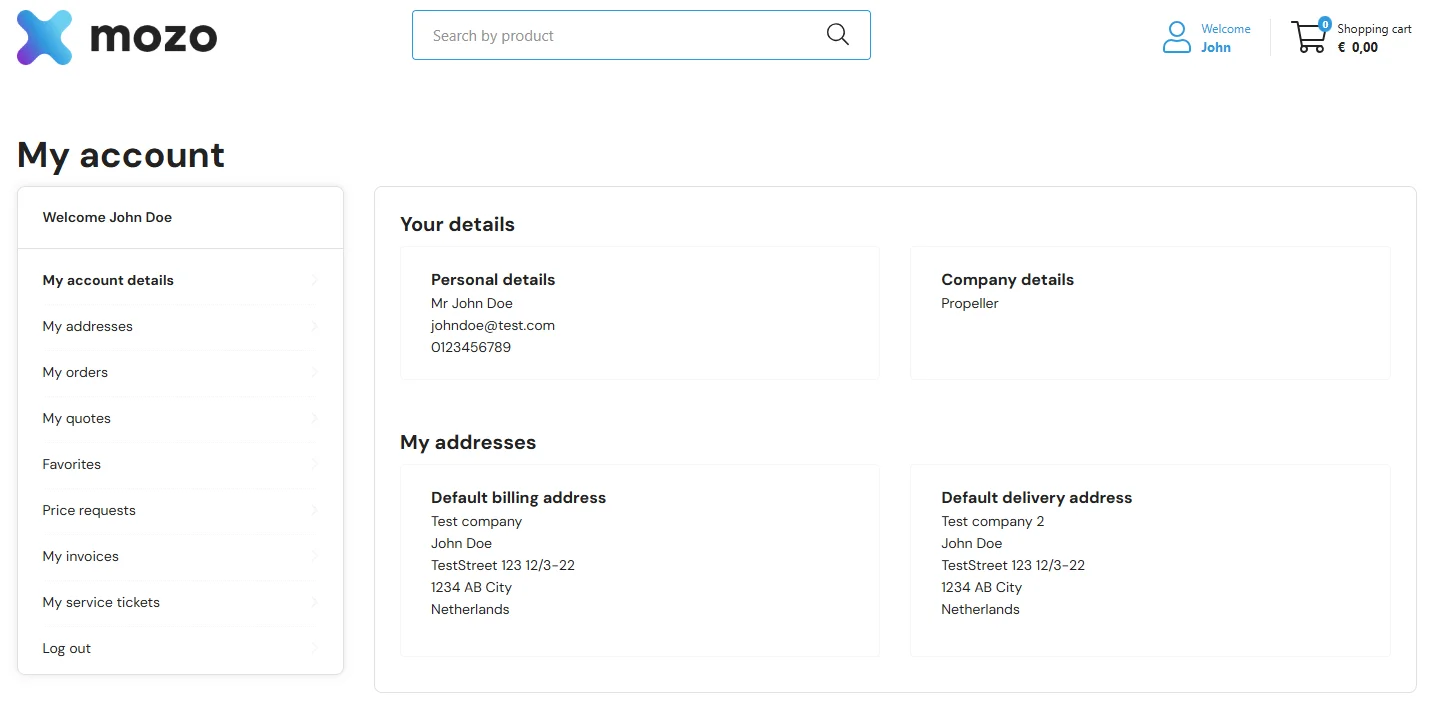
Addresses
The Addresses page in the Propeller WordPress Plugin allows users to manage their billing and delivery addresses efficiently. It provides an organized view of default and additional addresses, making it easy to update or add new ones for seamless order processing. Addresses page can be accessed through the My account menu, same as the the Account Details page.
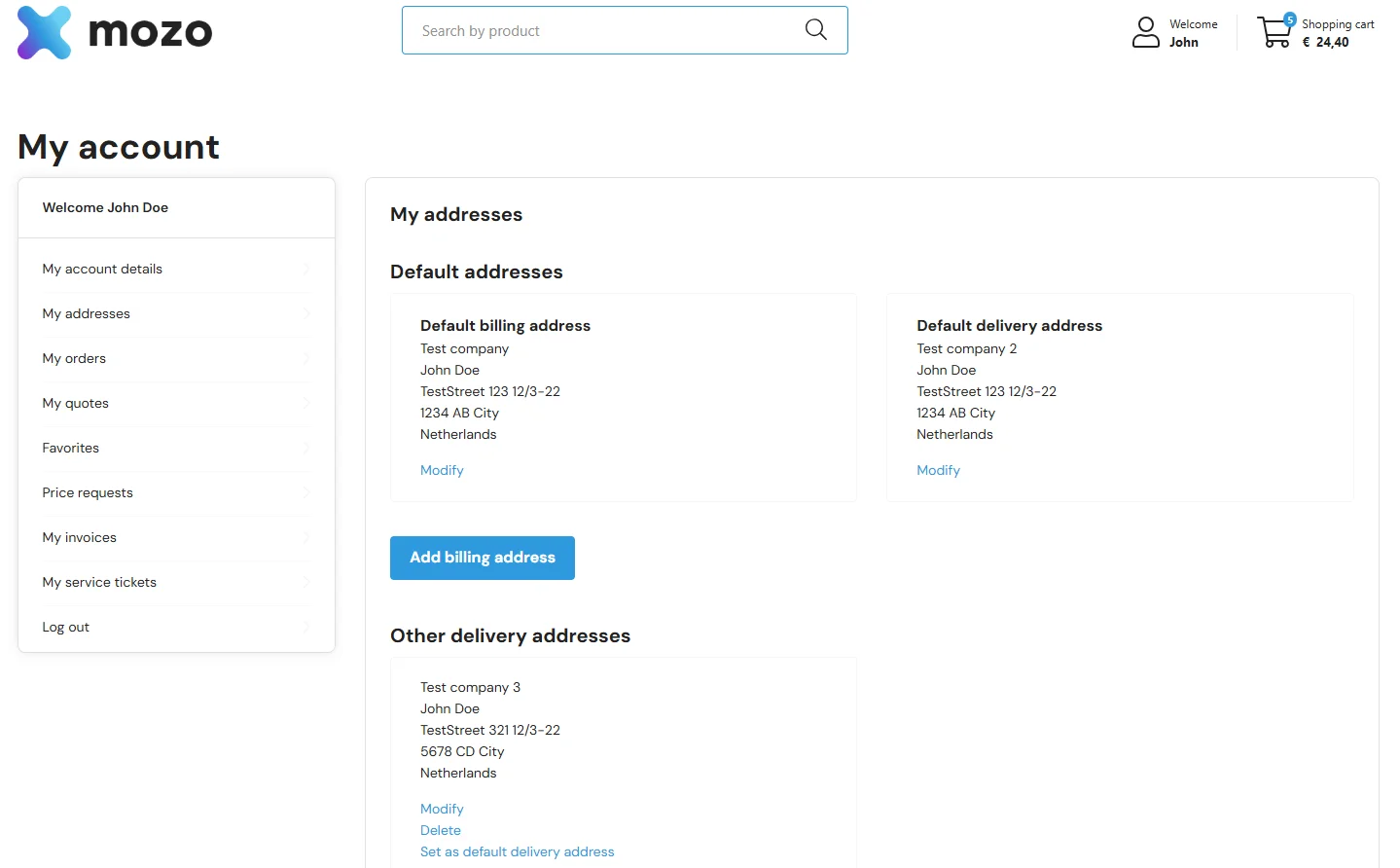
Favorites
The Favorites page in the Propeller WordPress Plugin helps users organize and manage their favorite products into personalized lists. This feature streamlines the shopping experience, allowing users to quickly access frequently viewed or desired items.
Favorites page can be accessed through the My account menu, same as the the Account Details page.
Key Features of the Favorites Page
- Search for Favorites: Quickly locate specific favorite lists using the search bar.
- Favorite Lists Overview: Displays all created favorite lists with the following details:
- List Name: e.g., Test fav list, Test2 fav list.
- Last Modified Date: Shows when the list was last updated.
- Product Count: Indicates the number of products in each list
- Create new favorite list: Creates new favorite list
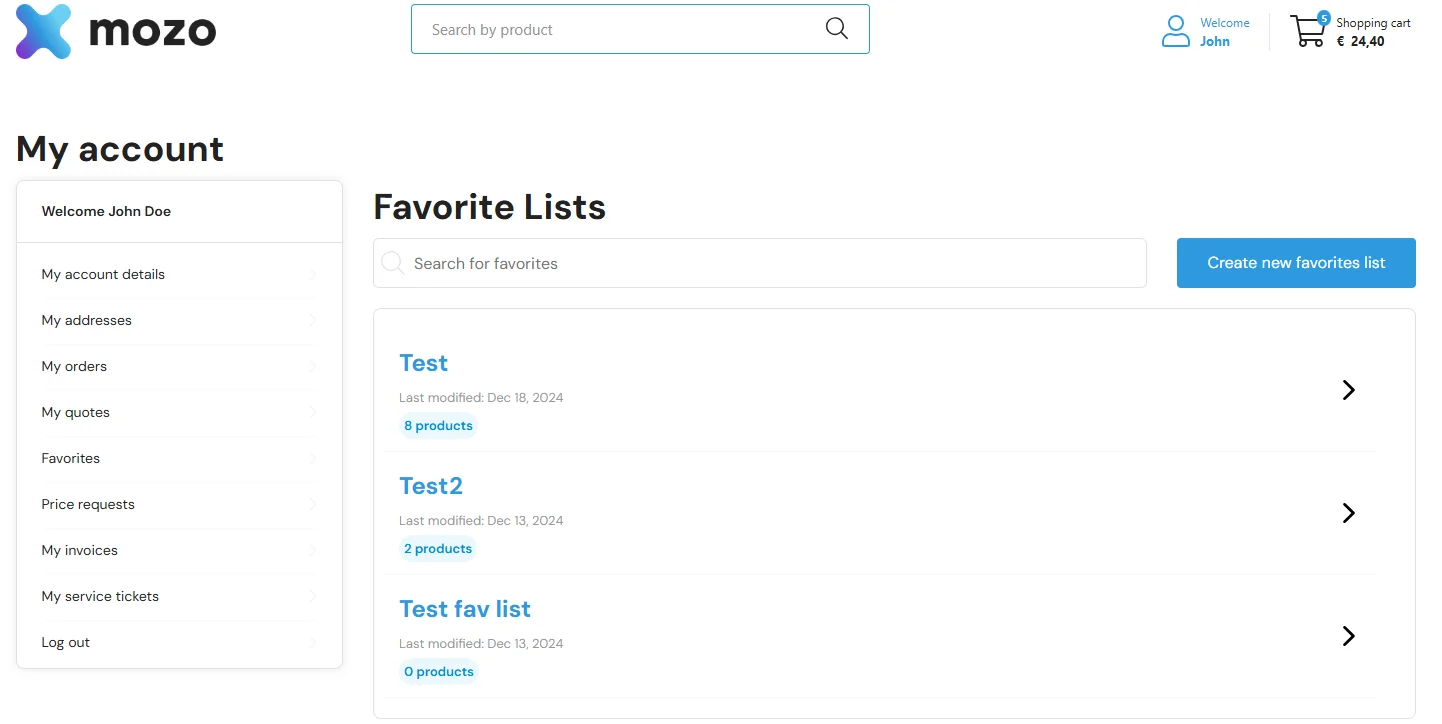
Additionally users can access each favorite list to get a detailed view. It allows users to review, manage, and interact with the products they’ve saved for easy reference and future purchases.
Key Features of the Favorite List Detail Page
-
Favorite List Overview
- List Name: Displayed prominently at the top
- Product Count: Indicates the total number of products in the list
- Last Modified Date: Shows the most recent update to the list
-
Management Options
- Rename: Change the name of the favorite list.
- Delete: Remove the entire favorite list.
-
Product Listing
Each product in the list is displayed with detailed information:
- Product Image: Includes a thumbnail image of the product or a placeholder if no image is available.
- Product Name and SKU: Clearly identifies the product.
- Availability: Indicates if the product is in stock or available as a backorder.
- Price: Displays the price inclusive of VAT.
- Quantity Selector: Allows users to specify the desired quantity for each product.
- Add to cart button: Allows users to add the product to the cart
- Remove button: Allows users to remove the product from the current favorite list
-
Bulk Actions
- Select All: Enables users to select all items in the list for quick actions like bulk deleting or adding to the cart.
-
Add New Products
- Add Product Directly: A feature to add new products to the current favorite list without navigating away from the page.
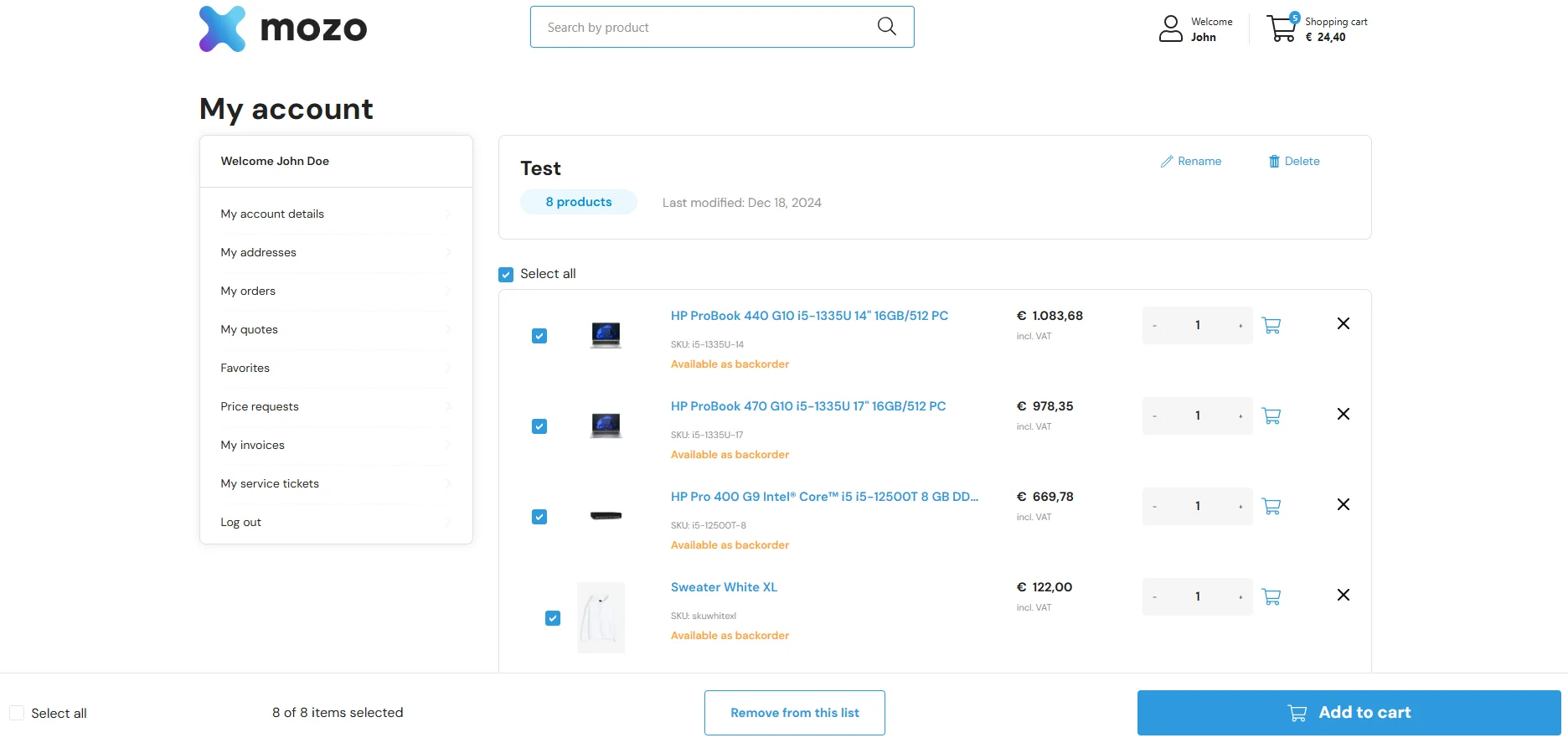
Orders
The Orders Page in the Propeller WordPress Plugin provides users with a comprehensive overview of their past and ongoing orders. It simplifies order tracking by displaying key details and offering easy access to individual order information.
Key Features of the Orders Page
-
Order Overview
Displays a list of all user orders with the following details:- Order Number: Unique identifier for each order.
- Date: The date when the order was placed.
- Quantity: Total number of items in the order.
- Order Total: The total value of the order (inclusive of VAT).
- Status: The current status of the order.
-
View Order Details
Each order includes a View Order button that allows users to see detailed information about the specific order, including itemized lists, shipping details, and payment status. -
Pagination
Supports navigation through multiple pages of orders.
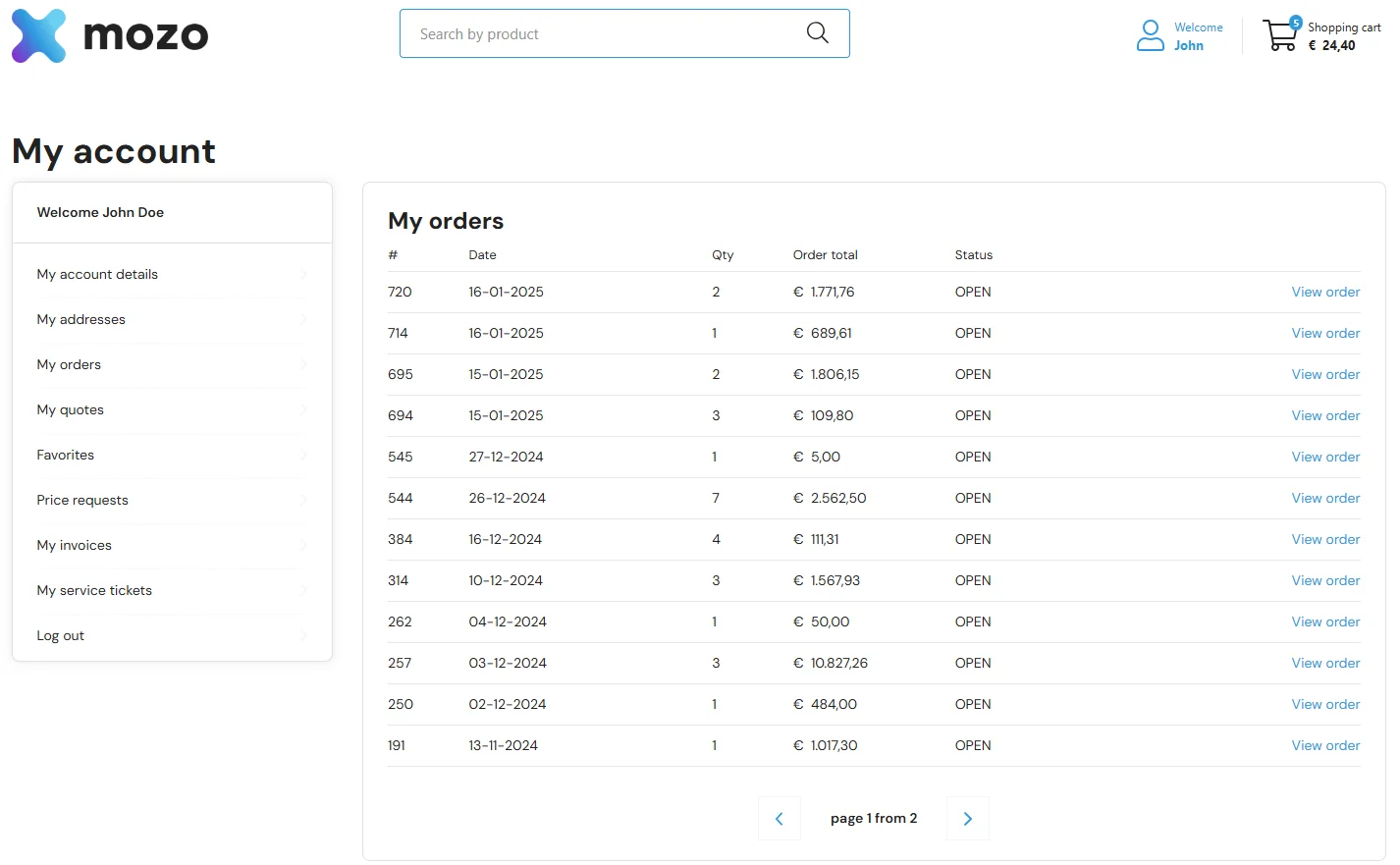
Additionally users can access each order to get a detailed view. The Order Details page provides a comprehensive view of a specific order, including billing and delivery details, itemized products, and actions like downloading order confirmation or initiating a return request. This page ensures customers can review and manage their orders efficiently.
Key Sections of the Order Detail Page
-
Order Summary
- Order Number: A unique identifier for the order
- Order Date: The date the order was placed
- Total Amount: Displays the total cost of the order, including VAT
- Payment Method: Indicates how the order was paid
- Order Status: The current status of the order
- Actions:
- Order Confirmation (PDF): Download a detailed order confirmation as a PDF.
- Return Request: Option to initiate a return for the order.
- Order Again: Quickly reorder the same products.
-
Billing and Delivery Addresses
-
Order Overview Displays an itemized list of products in the order:
- Product Details:
- Product name and SKU
- Quantity: Number of items ordered
- Price: Unit price of the product
- Status: Current status of the product
- Product Details:
-
**Cost Breakdown **
- Subtotal: The total cost of the products before additional charges
- Shipping Costs: Additional shipping fee
- Total Excluding VAT: Total before tax
- VAT: Tax amount applied to the order
- Total: Final total amount including VAT
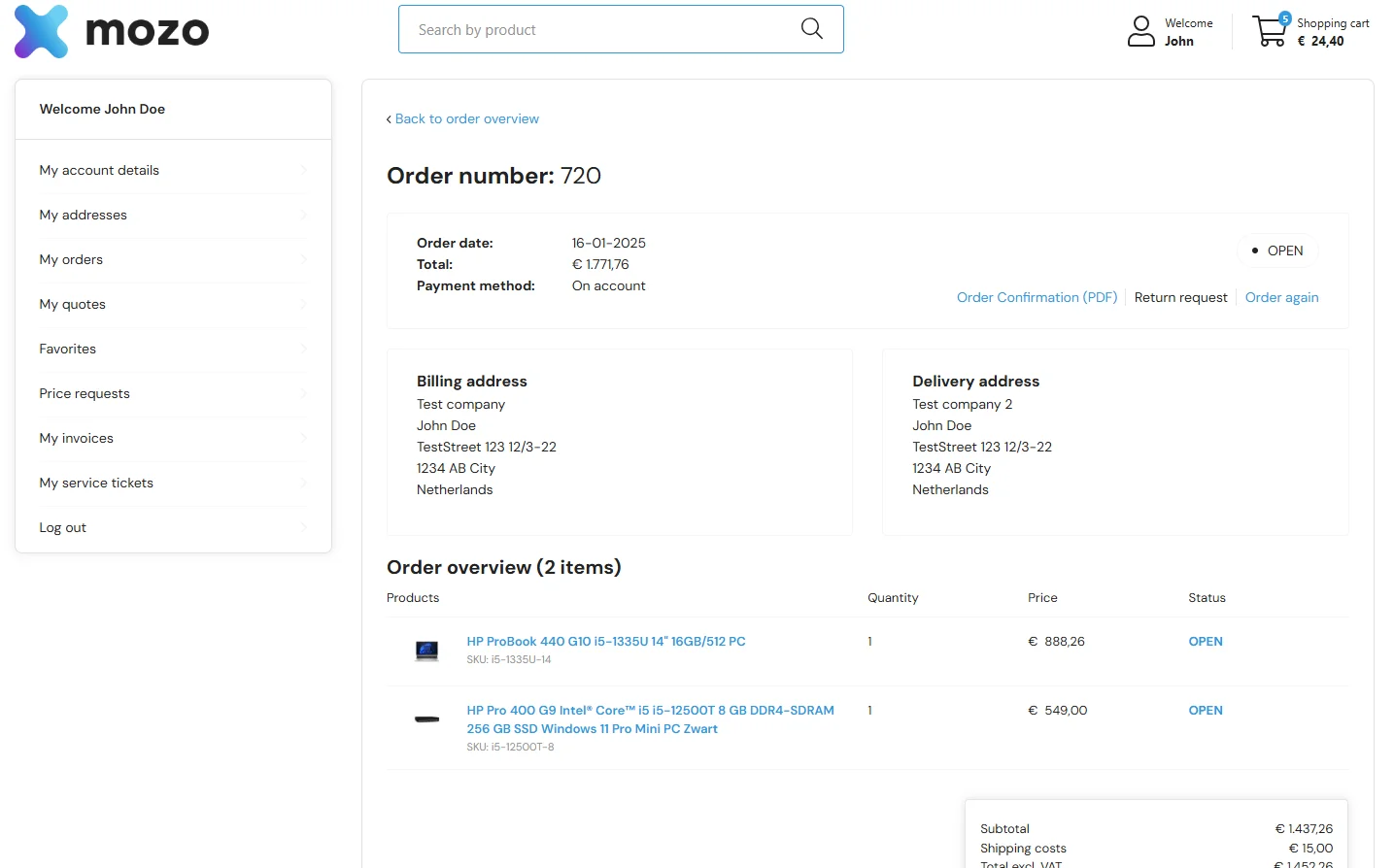
Quotes
The Quotes Page in the Propeller WordPress Plugin provides users with an organized overview of the proposals created by the sales team. This page is ideal for customers to formalize pricing and terms, minimizing misunderstandings.
Key Features of the Quotes Page
-
Quote Overview
Displays a list of all quotes with the following details:- Quote Number: Unique identifier for each quote
- Date: The date when the quote was requested
- Quantity: The total number of items in the quote
- Order Total: The total cost of the quote
- Valid Until: Expiration date for the quote
- Status: Current status of the quote
-
Quote Actions
- View Quote: Allows users to view detailed information about the quote, including product breakdown, pricing, and next steps.

Additionally users can access each quote to get a detailed view. The Quote Details page provides a comprehensive view of a specific quote, including pricing, product details, and delivery information. It allows users to review the proposed terms and either place the quote as an order or take further actions.
Key Sections of the Quote Detail Page
-
Quote Summary
- Quote Number: A unique identifier for the quote
- Quote Date: The date the quote was created
- Valid Until: The expiration date of the quote
- Total Amount: The total cost of the quote, including VAT
-
Addresses
- Billing Address
- Delivery Address
-
Quote Overview
Displays an itemized list of the products included in the quote with key details:- Product Name and SKU:
- Quantity: Number of units for each product.
- Price: Unit price of each product
- Discounts: Reflects any discounts applied to the quote.
-
Pricing Breakdown
- Subtotal: Total cost of all products before discounts and additional charges
- Discount: Displays the total discount applied to the quote
- Shipping Costs: Any additional shipping fees
- Total Excl. VAT: The total cost before tax
- VAT: Tax applied to the total
- Grand Total: The final amount including VAT
-
Actions
- Place Your Order:
- Users can confirm the quote and convert it into an order. Requires users to agree with the Terms and Conditions.
- Place Quote as Order: A dedicated button allows seamless processing of the quote into an order for fulfillment.
- Place Your Order:
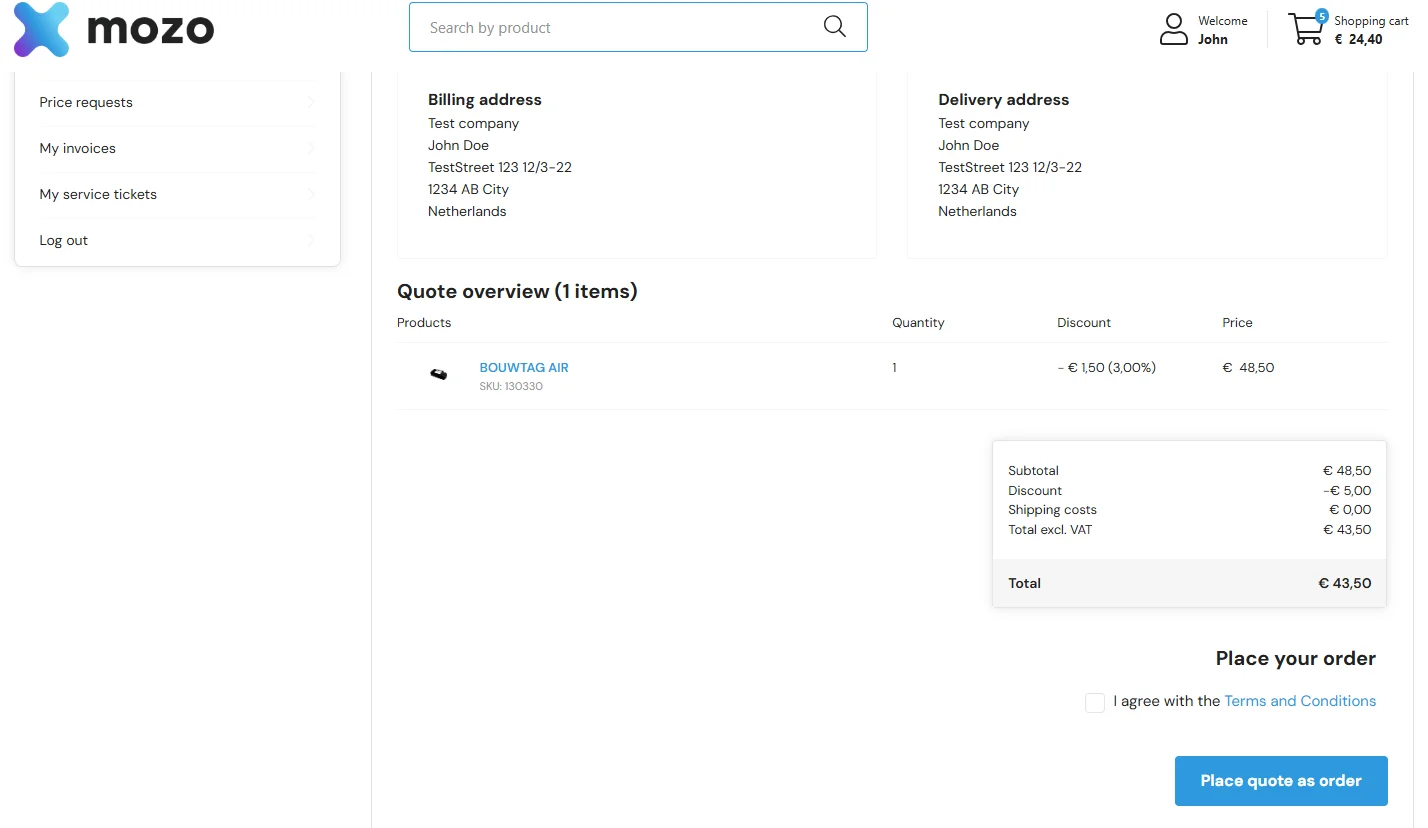
Invoices
The Invoices Page in the Propeller WordPress Plugin provides users with a centralized hub to access, review, and download their invoices for completed orders. It is designed to streamline record-keeping and financial management for businesses and customers.
Key Features of the Invoices Page
- Invoice Overview:
Displays a list of all invoices with the following details:- Order Number: Links each invoice to its corresponding order
- Date: Indicates when the invoice was issued
- Total: Shows the total amount of the invoice, inclusive of taxes
- Download Options:
Each invoice includes a Download PDF button, allowing users to save or print their invoices for record-keeping.
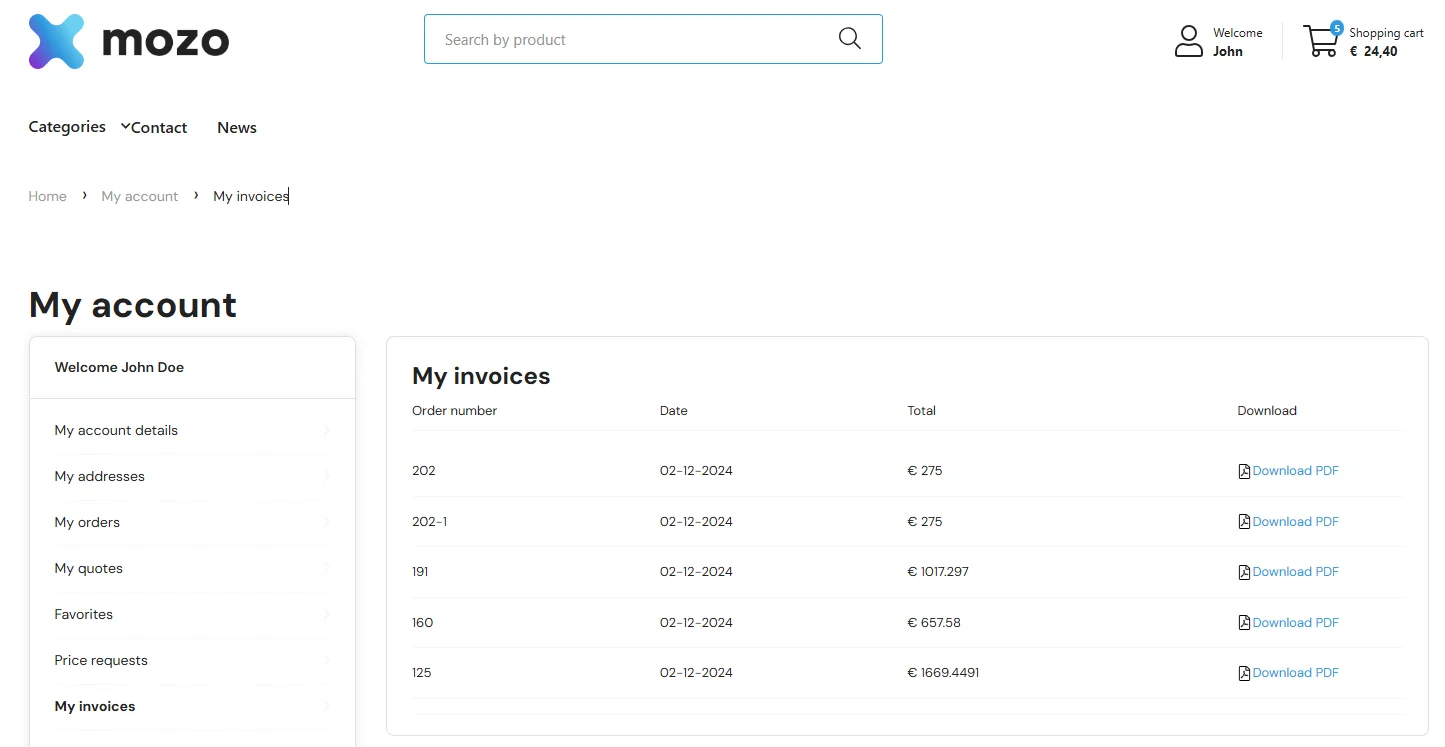
Multiple Companies
The Multiple Companies feature in the Propeller WordPress Plugin allows contacts to toggle between different companies they are associated with. This ensures seamless access to specific details like addresses, orders, quotes, favorite lists, and shopping carts tied to each company.
This feature is designed for users who:
- Operate across multiple companies.
- Require tailored access to company-specific information, such as:
- Address Details: Billing and shipping addresses for each company.
- Order Details: Historical and active orders specific to the selected company.
- Quote Details: Active quotes specific to the selected company.
- Favorite Lists: Separate saved lists of products for each company.
- Shopping Carts: Company-specific carts to manage distinct purchases.
In order to access the Multiple Company option you need to log in to your account via the My Account section and navigate to the Multiple Companies feature.
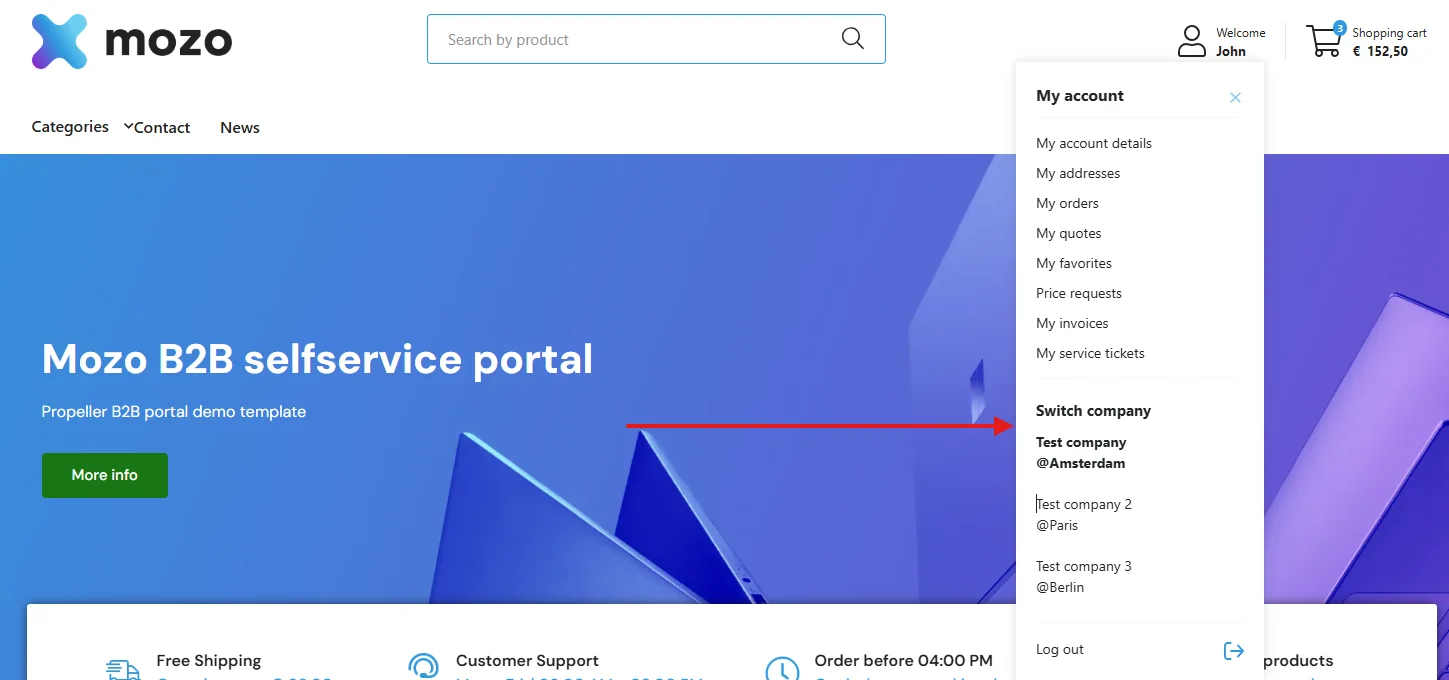
After selecting a new company, the system will automatically:
- Update your billing and delivery addresses.
- Display orders,quotes and invoices linked to the new company.
- Load the company-specific favorite lists.
- Reset the shopping cart to show items specific to the selected company.