Process quote requests
Goal
To efficiently manage and process quote requests submitted by contacts through the self-service portal or webshop. This streamlines the workflow, enhances customer independence and satisfaction, and allows the sales team to focus on high-value tasks.
Step 1: Access the Quote Requests
- Navigate to the Sales section in the backoffice and then to Requests.
- The request listing displays all requests with details such as:
- Request Number, Company, Status, Source, Total (€), Items Count, and Date Created.
- Use the Search bar or Filters to refine the displayed requests.
- Toggle between Show rejected and Show pending to switch views, differentiating pending and rejected requests.
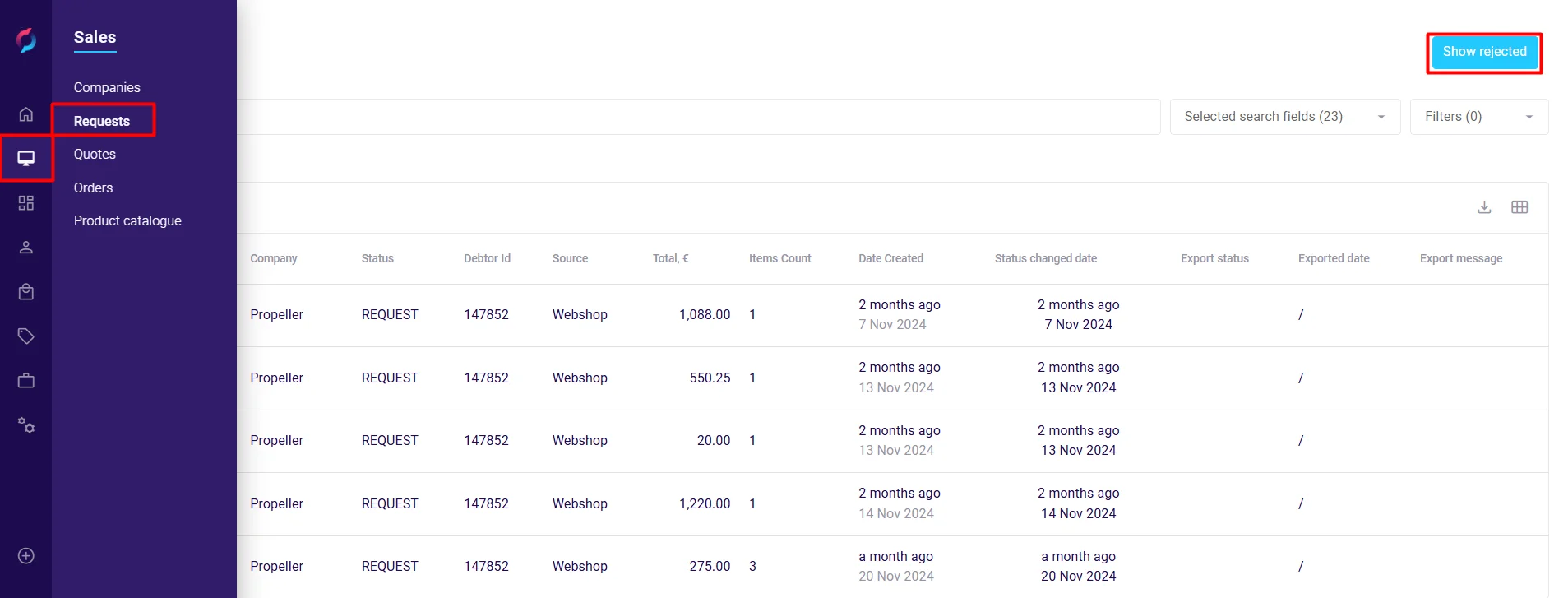
Step 2: Open a Quote Request
- Click on a Request number to open the request details.
- The request screen includes the following sections:
- Company Details: Displays company and contact information.
- Product List: Lists the requested products with details like SKU, price, discount, and totals.
- Source: Indicates where the request originated (e.g., webshop).
- Remarks: Includes customer notes and references for the request.
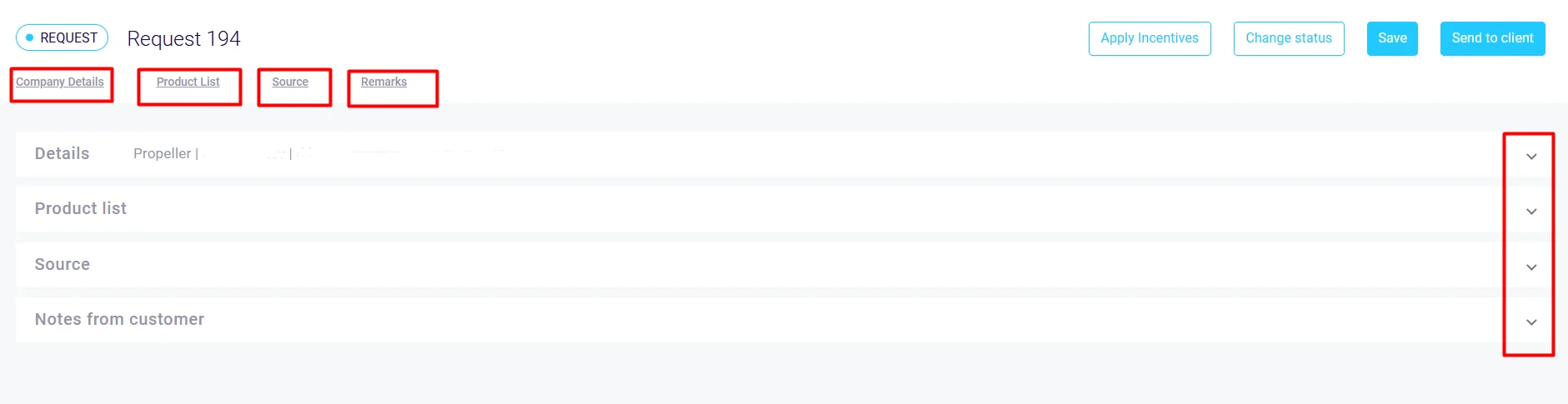
Step 3: Process the Quote Request
-
Depending on your order flow configuration in Propeller, you can:
- Convert the Request into a Quote:
- The quote request can be turned into a quote, after which it can be modified and sent to the customer for review.
- Convert the Request into an Order:
- The request is turned into an order.
- Reject the Request:
- The request is marked as rejected and no further action is taken.
- Process the Quote Request into a custom order status:
- Using custom order statuses it is possible to fully adopt your company's order flow. Learn more here.
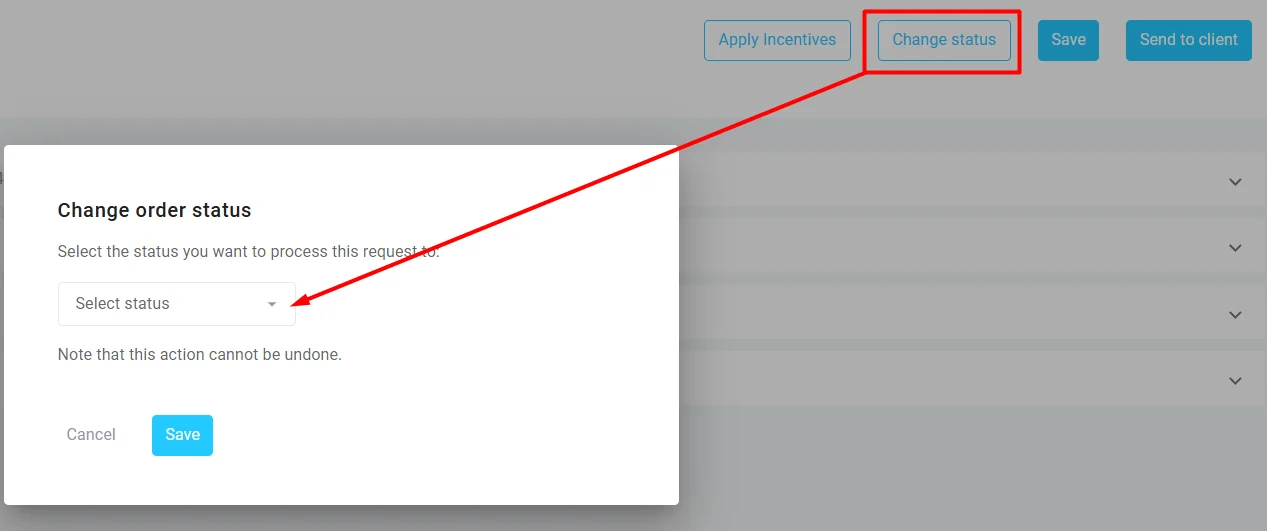
- Convert the Request into a Quote:
Additional Details
Request Overview Fields
When viewing the requests list, you can see:
- Request number: Unique identifier for each request
- Company: The company that submitted the request
- Status: Current status (e.g., REQUEST)
- Debtor Id: Company's debtor identification number
- Source: Origin of the request (e.g., Webshop, Internal)
- Total, €: Total value including all costs
- Items Count: Number of line items in the request
- Date Created: Submission date and time
- Export status: Current export status (e.g., Empty)
- Exported date: When exported (if applicable)
- Export message: Any export-related messages
Request Detail View
The detail view provides comprehensive information:
Product List Tab shows:
- Product image, SKU, and name
- Supplier information
- Pricing details:
- List price (unit), €
- Customer Price (unit), €
- Standard discount percentage
- Cost price (unit), €
- Sales Discount, %
- Sales price (unit), €
- Sale Margin
- Total discount percentage
- Quantity and Total, €
Order Summary displays:
- Subtotal
- Extra discount
- Shipping cost
- Transaction cost
- Total excl. VAT
- VAT amount
- Total amount
Notes from customer section contains:
- Remarks: Customer notes or special instructions
- References: Customer reference numbers for delivery services
Processing Options
The Change status button allows you to select the appropriate next status based on your configured order flow.