Filter Sales Portal on your Companies
Goal
To easily work with the Sales Portal by seeing only the quote requests, quotes and orders for companies you assigned to yourself.
Understanding the My Companies Filter
The My Companies filter is available across four key pages in the Sales Portal:
- Companies page
- Requests page
- Quotes page
- Orders page
This filter allows you to focus on companies you're responsible for, making it easier to manage your workload across all sales activities.
Step 1: Navigate to the Sales Portal
- From the backoffice menu, select Sales.
- You can access the My Companies filter from any of these pages:
- Companies
- Requests
- Quotes
- Orders
Step 2: Filter on Companies
- Click on the My Companies dropdown at the top of the page.
- A dropdown menu will appear showing all available companies with checkboxes.
- Select the company/companies you wish to assign to yourself by checking the boxes next to their names.
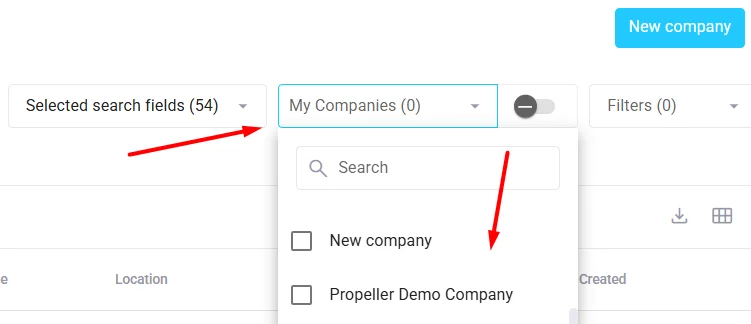
- Once you select the desired companies, click on the toggle switch (slider) next to the My Companies dropdown to apply the filter.
- The toggle will turn blue when active, indicating the filter is applied.
Step 3: Work with Filtered Companies
- With the filter active, only your selected companies will be displayed in the list.
- Click on any of the filtered results to open the company and view its details.
- The number in parentheses (e.g., "My Companies (3)") shows how many companies you've selected.
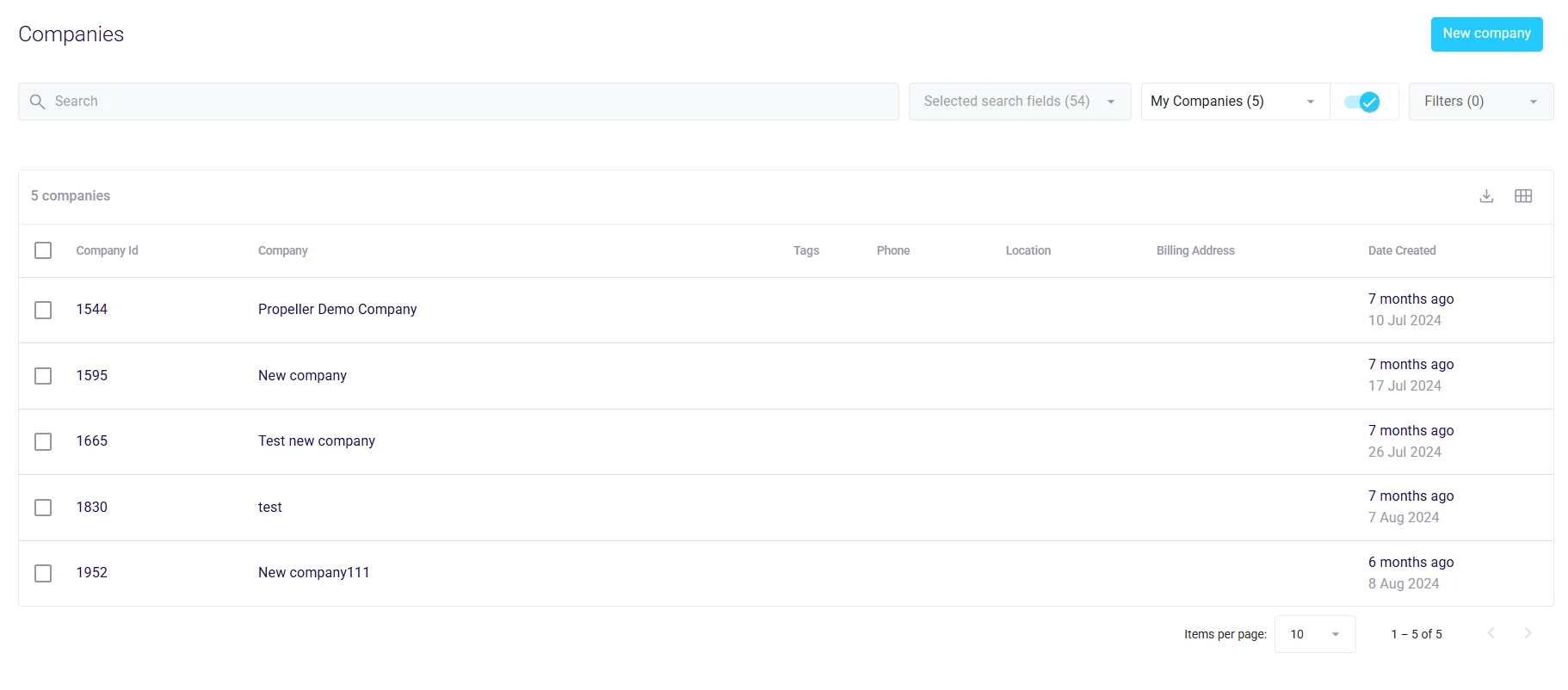
How the Filter Works
Filter Behavior
- Toggle On (Blue): Only shows companies you've selected
- Toggle Off: Shows all companies you have access to
- Search Functionality: You can still use the search bar to find specific companies within your filtered selection
Important Difference Between Pages
On the Companies page:
- When the My Companies filter is active (toggle on), it locks all other search and filter options
- You can only view and work with your selected companies
- Other filters and search functions are disabled
On Requests, Quotes, and Orders pages:
- The My Companies filter works alongside other filters and search options
- You can freely combine the My Companies filter with:
- Status filters
- Date range filters
- Search functionality
- Other available filters
- This allows for more refined searching within your assigned companies
Filter Persistence
- The filter remembers your selections between sessions
- Selections are stored in browser cookies
- Clearing cookies or using incognito/private mode will reset your selections
- The same company selection applies across all four pages
Best Practices
- Collaboration: Assigning a company through the filter to yourself does not mean that your colleagues won't be able to see the information of your companies. This is purely a viewing filter, not an access restriction.
- Combined Filtering: On Requests, Quotes, and Orders pages, take advantage of the ability to combine My Companies with other filters for precise results.