Import data using CSV
Goal
To import and enrich data using CSV files in the Propeller backoffice, streamlining the process of managing various types of data in bulk. This guide walks you through the import process step-by-step using products as an example.
Supported CSV Import Types
The Propeller platform supports importing various types of data via CSV:
- Products - Create or update product information
- Categories - Create or update category structure
- Clusters - Import cluster configurations
- Prices - Set product pricing
- Bulk Prices - Define volume-based pricing tiers
- Cost Prices - Set cost price information
- Pricesheets - Import pricesheet definitions
- Discounts - Configure discount rules
- Attributes - Import product, category, company and contact attributes
- Attribute Descriptions - Define attribute metadata
- Customers - Import B2C customer data
- Contacts - Import B2B contact information
- Companies - Import company records
- Inventories - Update stock levels
- Media Images - Link image files to products/categories
- Media Videos - Link video files to products/categories
- Media Documents - Link document files to products/categories
Step 1: Choose Type of Data to Import
-
Navigate to the Data Import section in the Propeller backoffice.
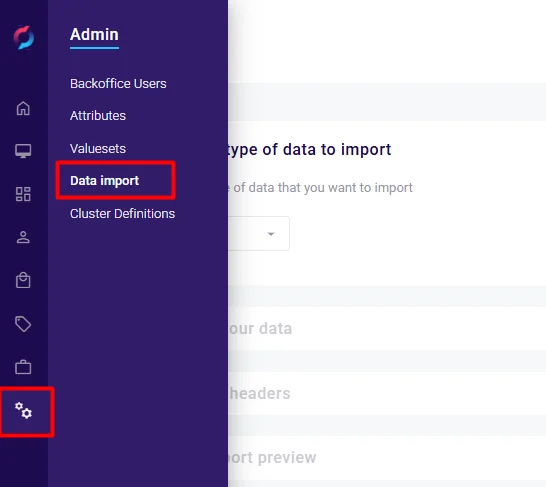
-
Select the appropriate data type (e.g., Products).
-
Download a sample CSV file for reference:
- Product ID CSV: Use this template if you want Propeller to generate the product IDs, which are used for future reference when adjusting or enriching products.
- Source ID CSV: Use this template if products are identified by a source system, where a source name and ID are used to reference these imported products.
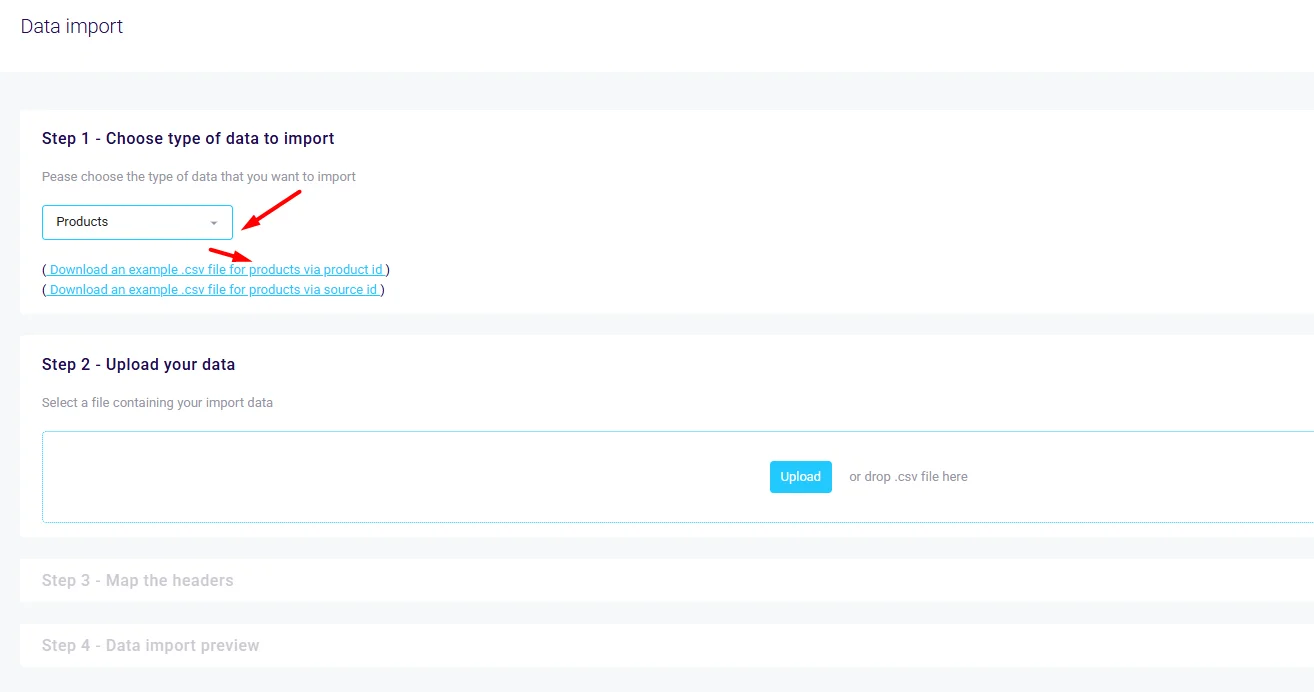
Step 2: Upload Your CSV File
- Prepare your CSV file based on the downloaded template.
- Click Upload Data and select your CSV file.
- The uploaded file will appear in the import list with its name and size.
Step 3: Map the Headers
- Review the headers from your CSV file.
- Match each CSV column to the appropriate Propeller data property. If the CSV template was used correctly, the columns will be mapped automatically. Some example columns:
- CATEGORY_ID → Category ID
- PRODUCT_ID → Product ID (only filled if you want to update existing products)
- LANGUAGE → Language of name, descriptions, etc.
- PRIORITY → Priority
- Ensure all required fields are mapped correctly before proceeding.

Step 4: Preview and Import Data
- Click Confirm Import to finalize the process.
- Review whether the import was successful, or whether there are any error messages.
- Once the import is successful, verify your data in the respective module (e.g., PIM > Products).
CSV Format Guidelines
General Requirements
- Headers must match the template exactly (case-sensitive)
- Empty cells are treated as "no change" for updates
- Use comma (,) as the default delimiter
Common Field Formats
- Dates: Use ISO 8601 format (YYYY-MM-DD)
- Boolean values: Use Y or N
- Language codes: Use ISO 639-1 format (e.g., NL, EN, DE)
- Country codes: Use ISO 3166-1 alpha-2 format (e.g., NL, BE, DE)
Best Practices
- When you import products and categories via CSV, they won't appear instantly. If the CSV importer shows a success message, please give it some time before changes are reflected in the backoffice. You can however already start importing e.g. prices on those products, even if they are not visible yet.
- Use the provided CSV templates to ensure correct formatting.
- Validate data before uploading to minimize errors.
- For large imports, consider splitting files into smaller batches (recommended: max 5000 rows per file).
- Review imported data in the corresponding module to confirm accuracy.
- Keep a backup of your original data before performing updates.
- Test imports with a small sample first before processing complete datasets.