Favorite lists
The favorites service provides the functionality to connect a list of products with a user.
While a user can have only 1 default favorites list, it’s possible to create multiple lists for a single user, allowing them to create and curate lists for different purposes.
Favorites lists can also be created for companies, allowing all contacts within that company to share the same lists.
Here is a short guide on how these are created:
Go to the sidebar menu, choose User Management and then choose Users. You can create a favorite list either for an already existing user or while creating a new one.
In the example below, you can see how to create a favorite list for an already existing Contact (B2B).
Open the user, go to the 'Favorite lists' Tab and click on New List:
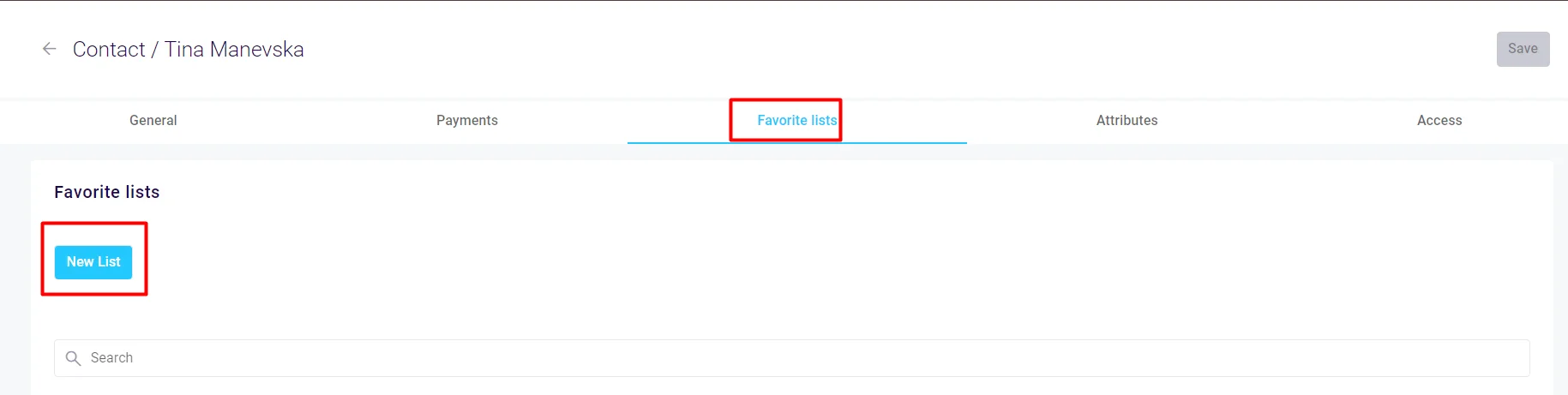
A new pop-up screen will appear where you should fill in the general info and also add products in the product list:
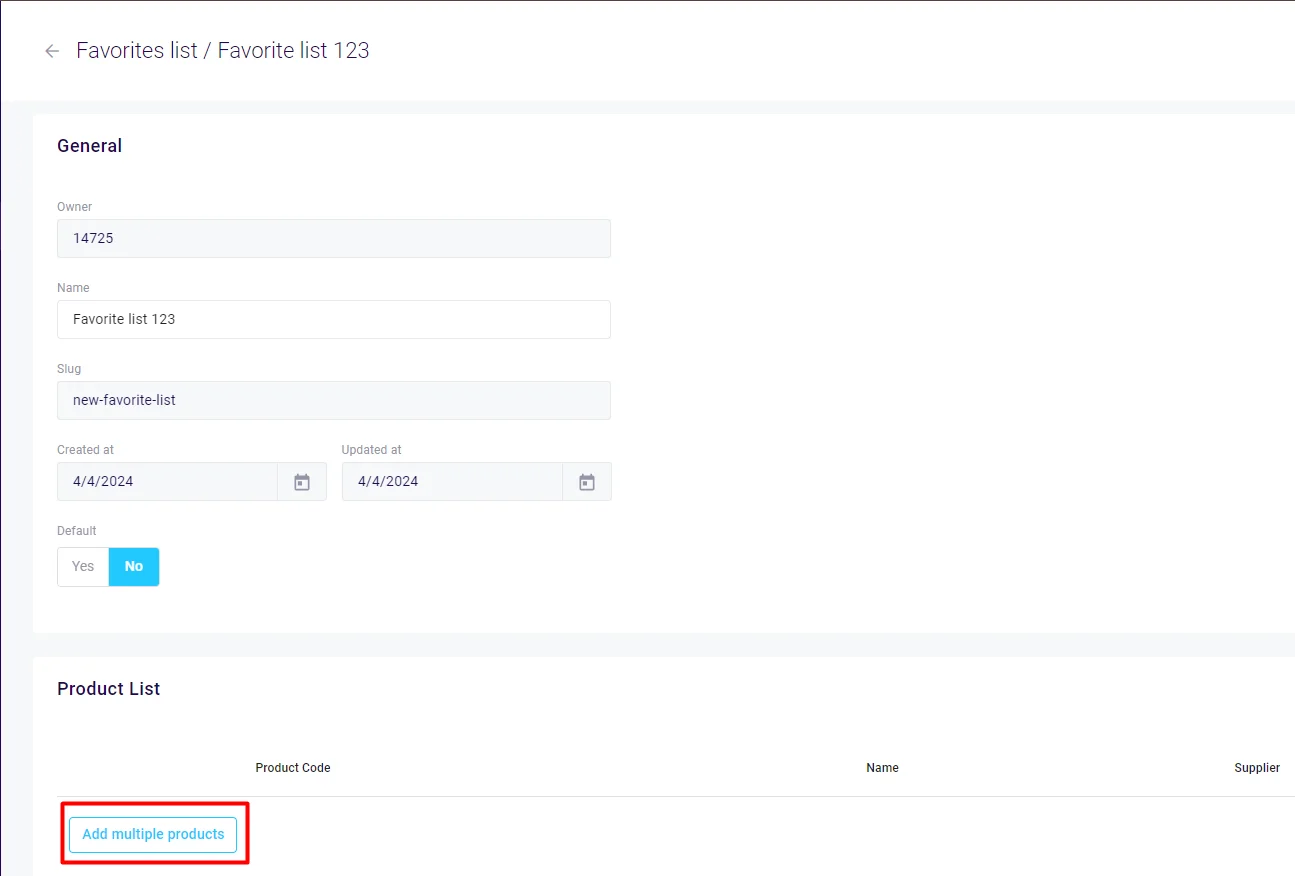
Once the products are selected, click on Add to favorite list:
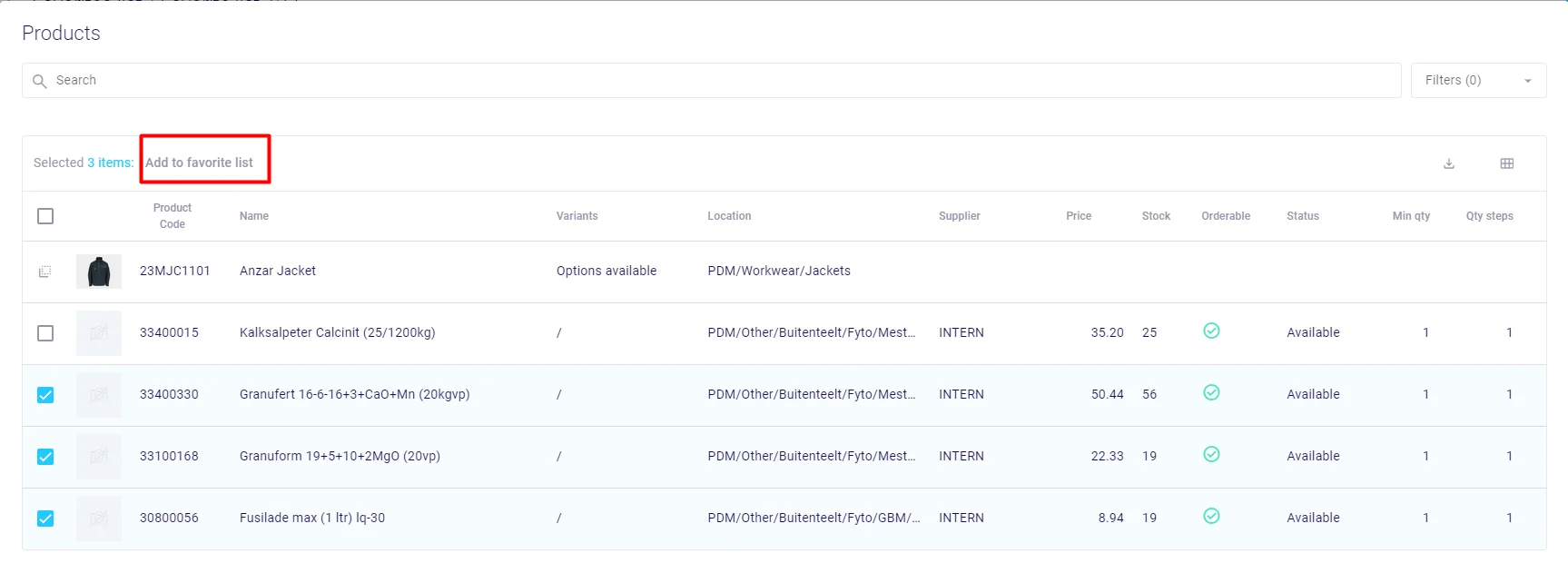
The products are successfully added:
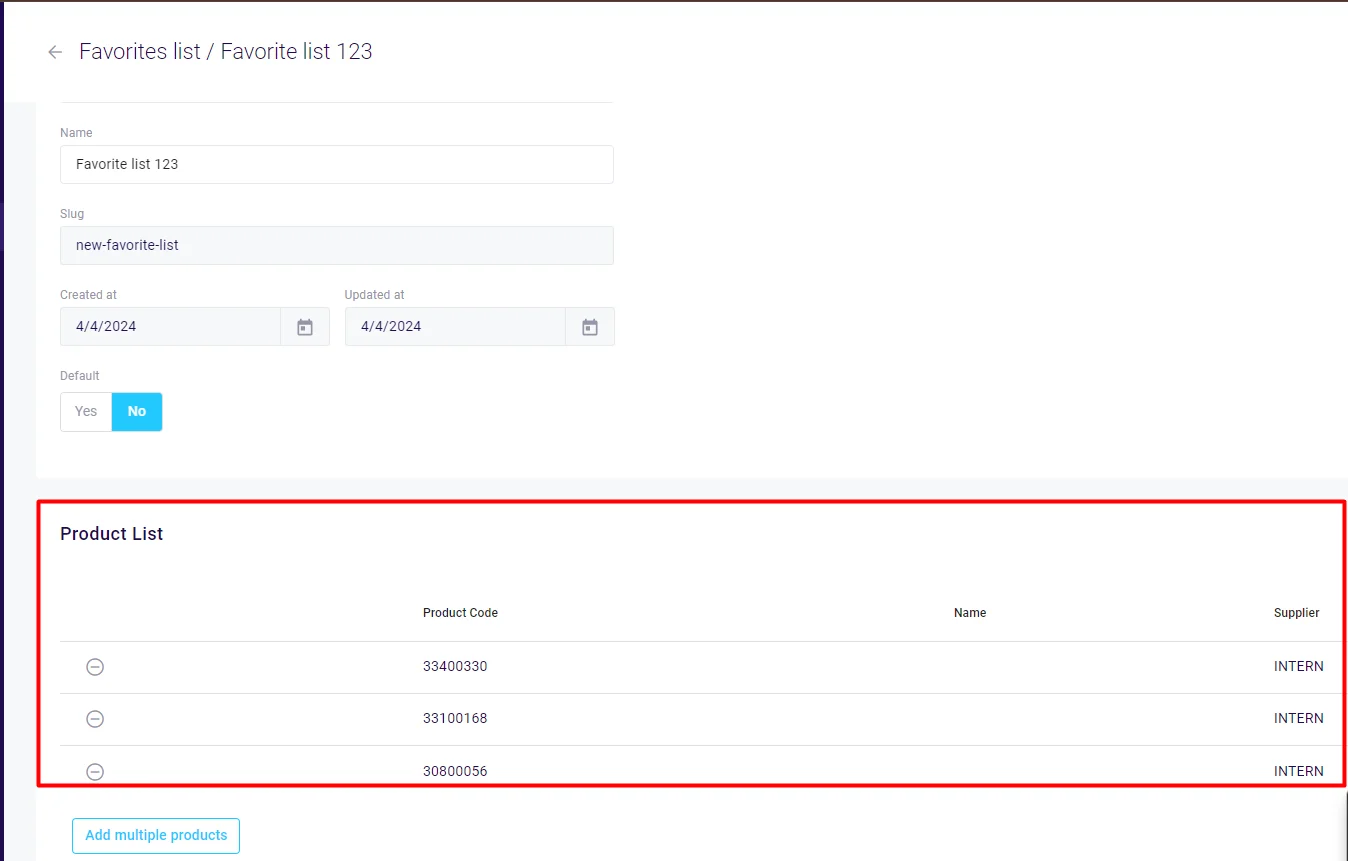
In case you want to remove a certain product from the list, simply click on the remove button and confirm the action:
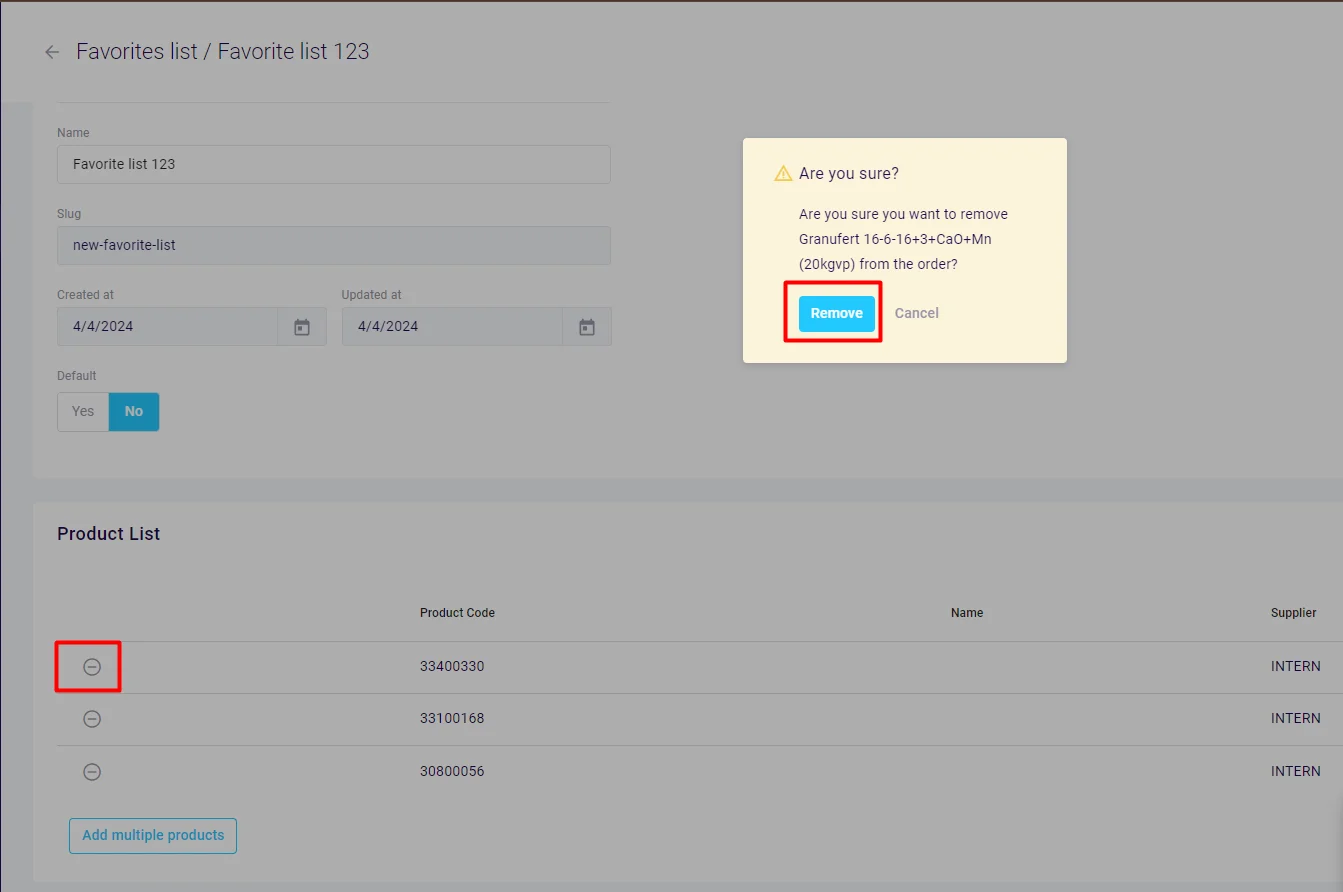
The changes are immediately applied:
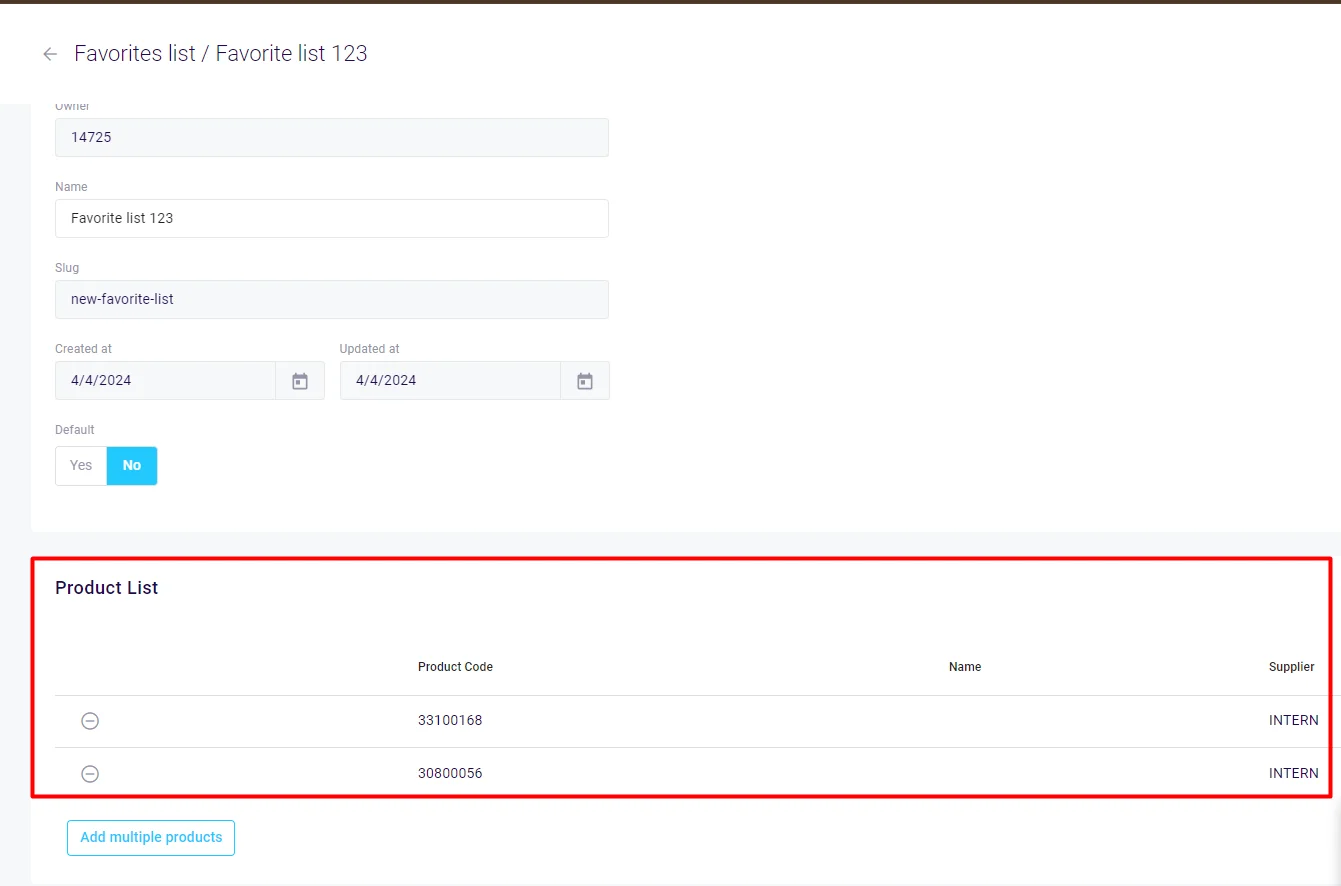
The list is also visible in the Favorites module in the sidebar menu:
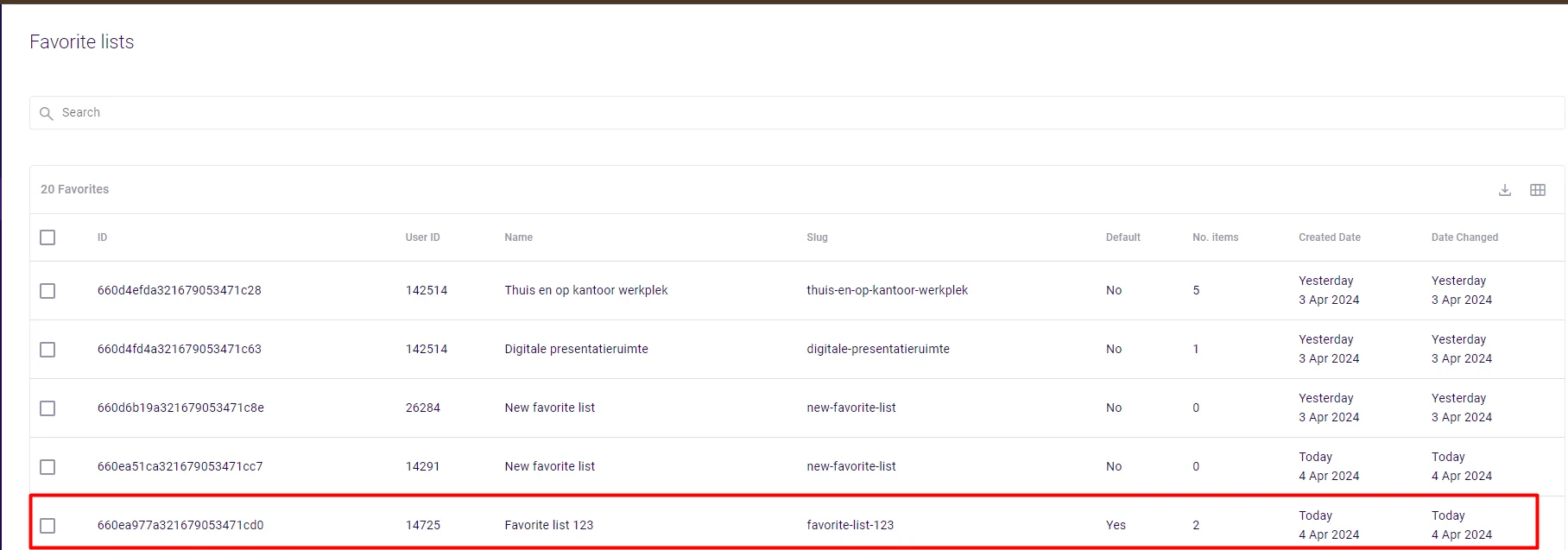
The same applies if you want to create a new favorite list for a Company (B2B) or a Customer (B2C).