Create a new price sheet
Goal
To create a new price sheet that can be assigned to one or multiple users (Companies or Contacts) allowing for flexible discounts without being tied to a specific user group. When a user is linked to the price sheet they receive the discounts defined in that price sheet.
Step 1: Create a New Price Sheet
- Navigate to Pricing in the side menu.
- Click on New price sheet.
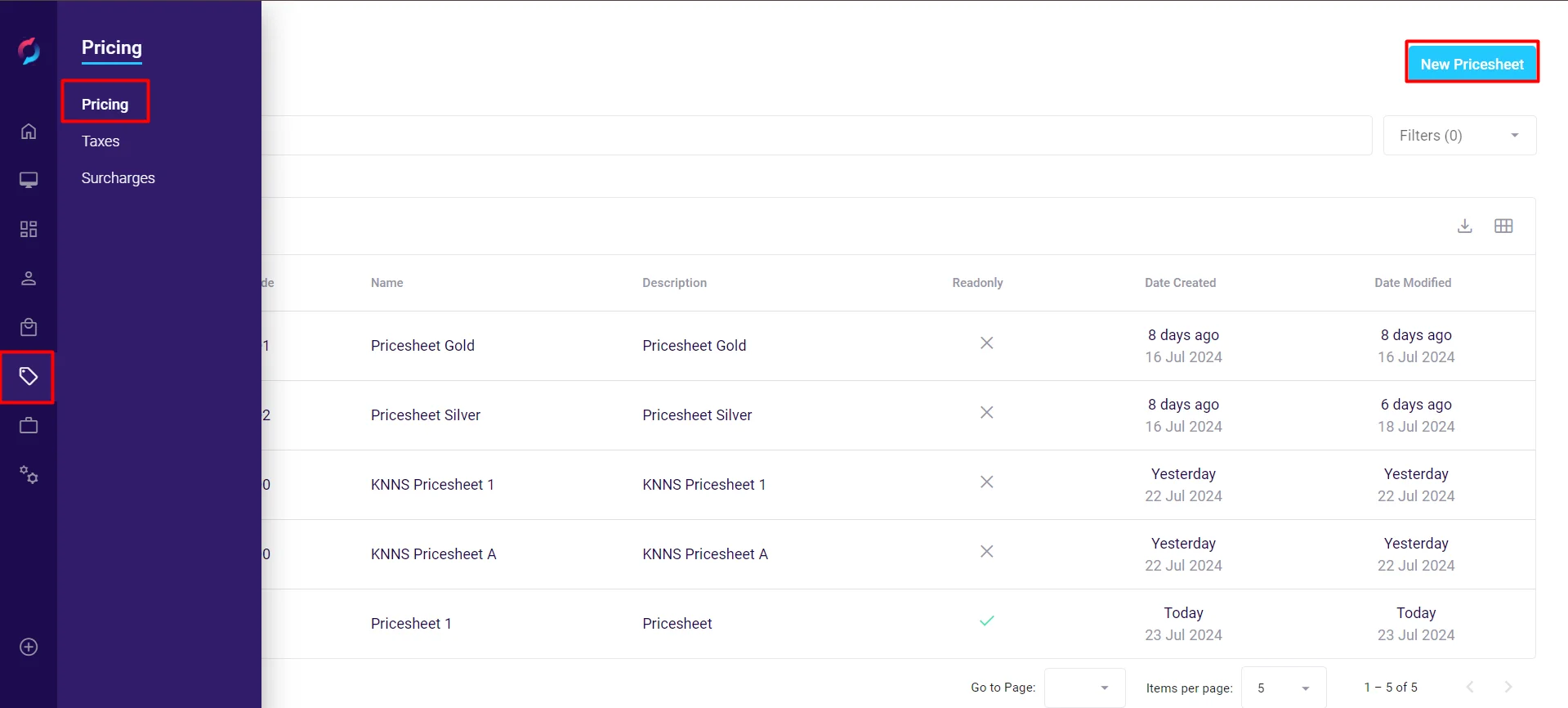
Step 2: Fill in Price Sheet Details
- Enter a code which is the ID for the price sheet.
- Enter a priority.
- Enter a name.
- Enter a description, which can be the same as the price sheet name.
- Click Save to apply changes.
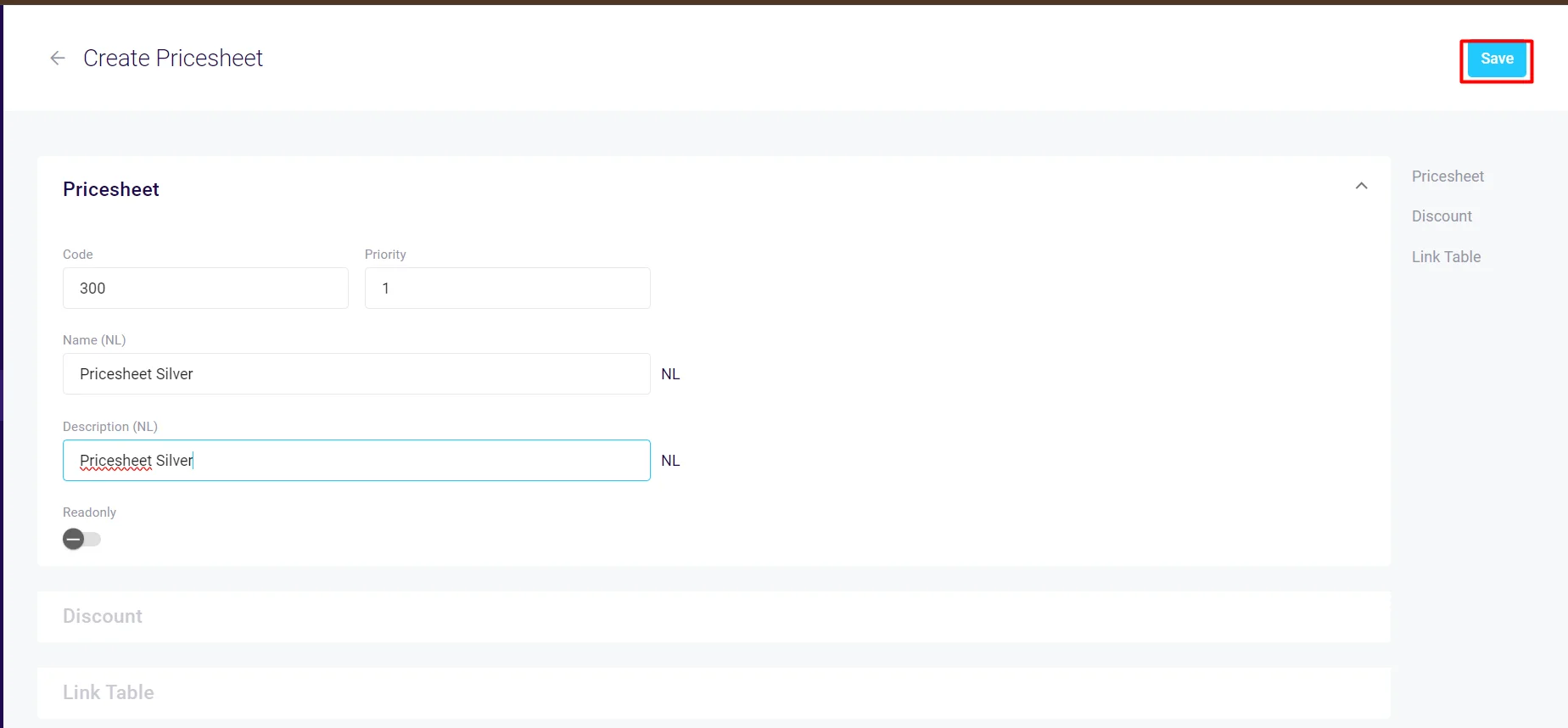
You cannot proceed with filling in the Discount and Link Table fields without saving the price sheet general info first.
Step 3: Add Discounts
Once the general info is saved you can add a Discount item. You can add a discount for an entire category, one or more products or a price group.
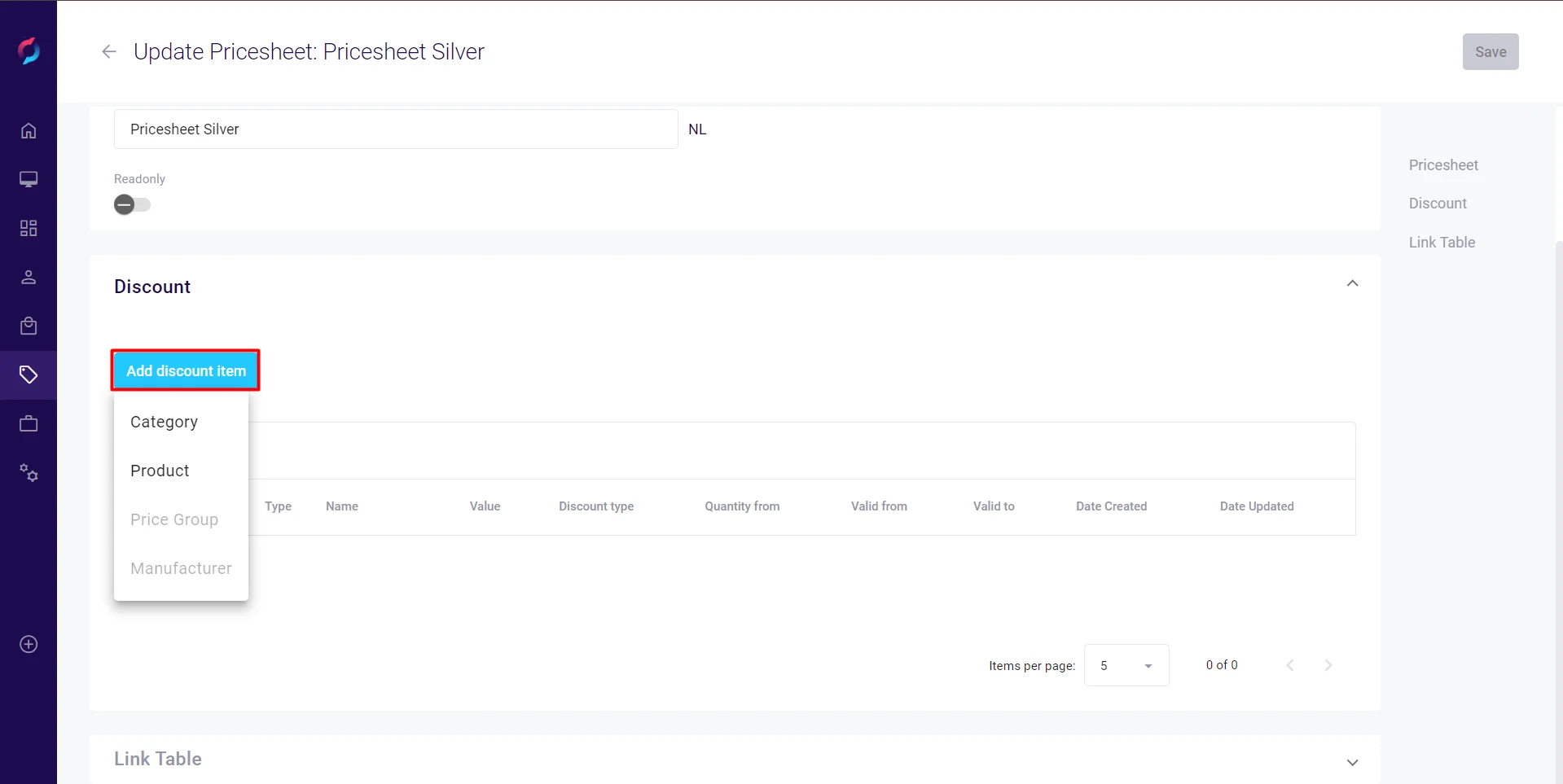
- Click Add discount item, then Product.
- Select the product(s) you want to discount.
- Click add products.
When creating a discount through a price sheet, you can set a fixed net price for individual products. For categories or price groups, only percentage-based discounts are allowed by design, which then apply to all products in the group.
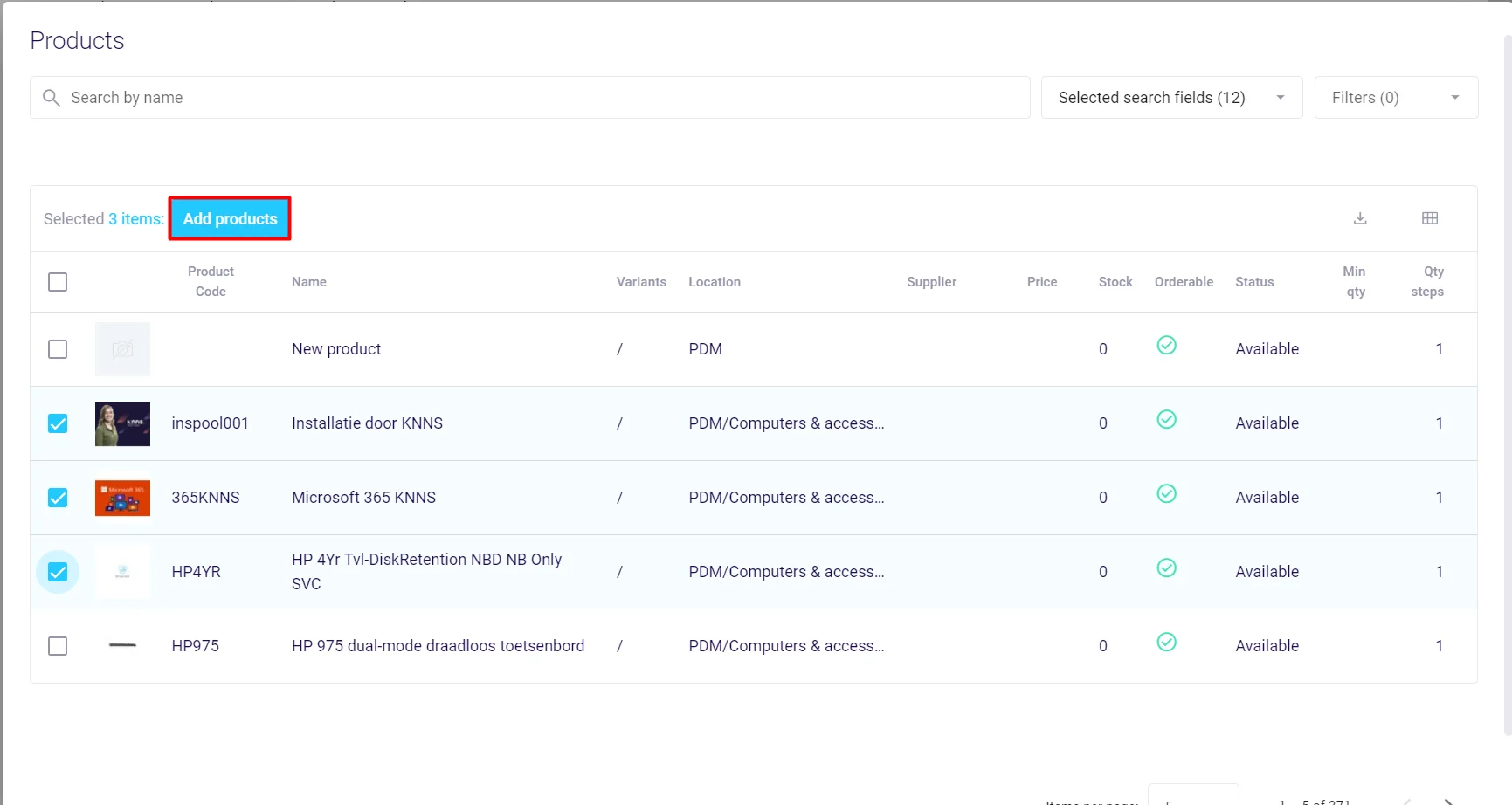
- Adjust the discount values and settings for each product (value, discount type, quantity, validity period) as needed.
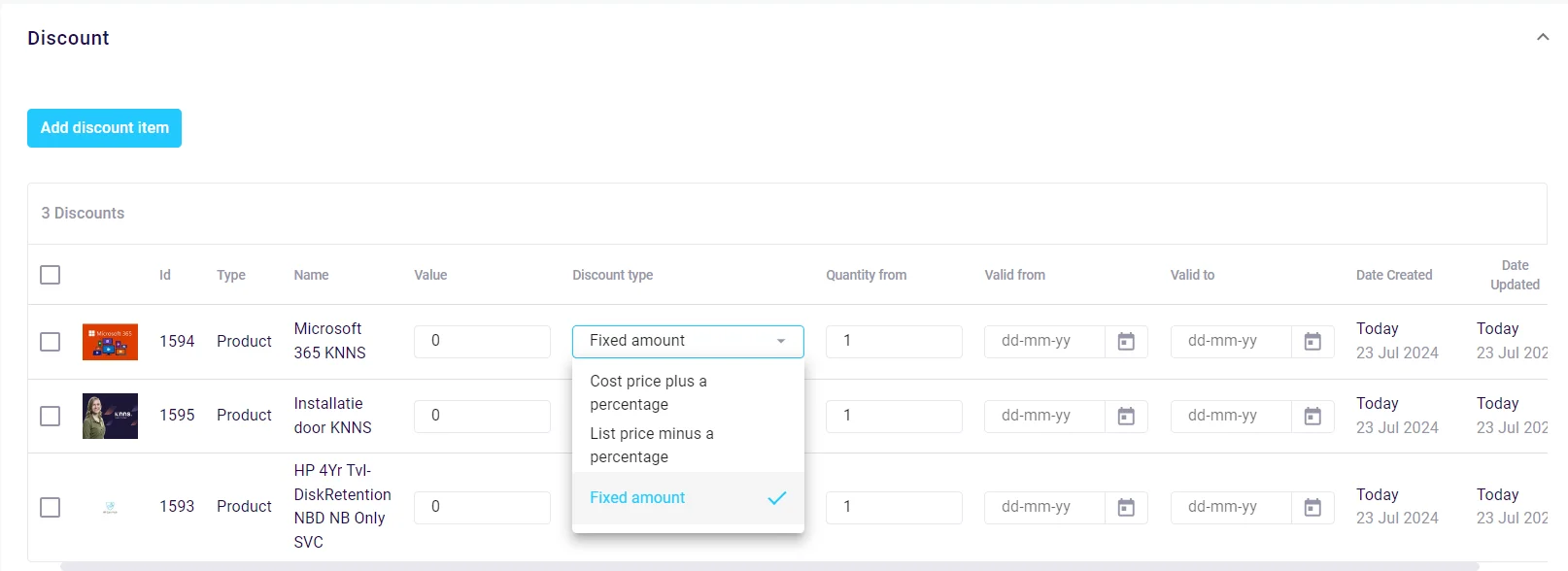
Step 4: Link the price sheet to Users
- In the Link Table section assign the price sheet to one or more users (Companies or Contacts).
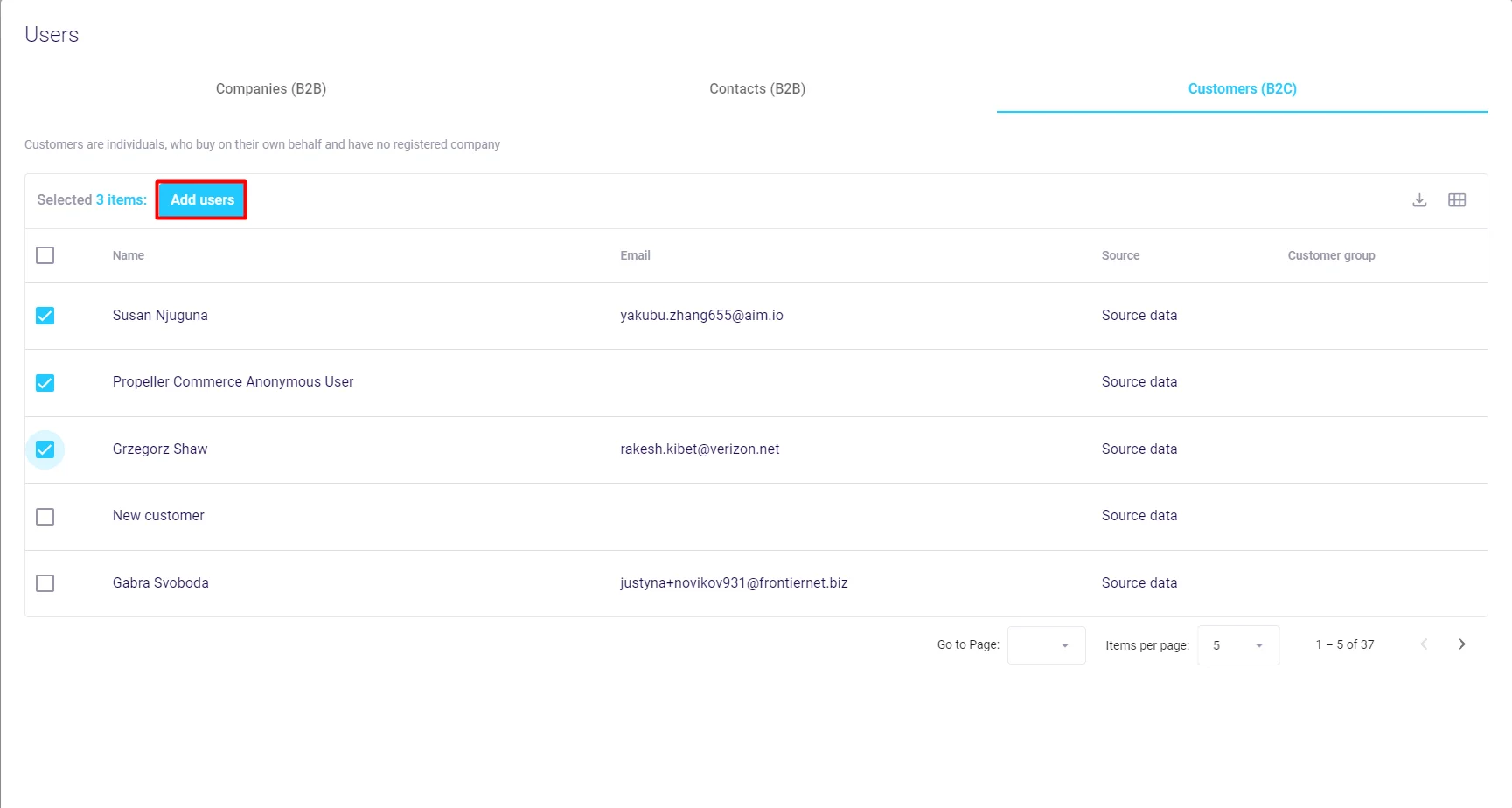
Step 4: Save the price sheet
- Once all details are entered, click Save.
Price sheet priorities
- Drag-and-drop functionality can be utilized to update priority of price sheets.
- Filtering disables sorting and drag-and-drop to avoid conflicts.